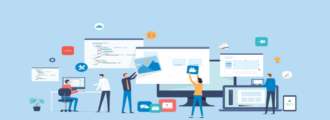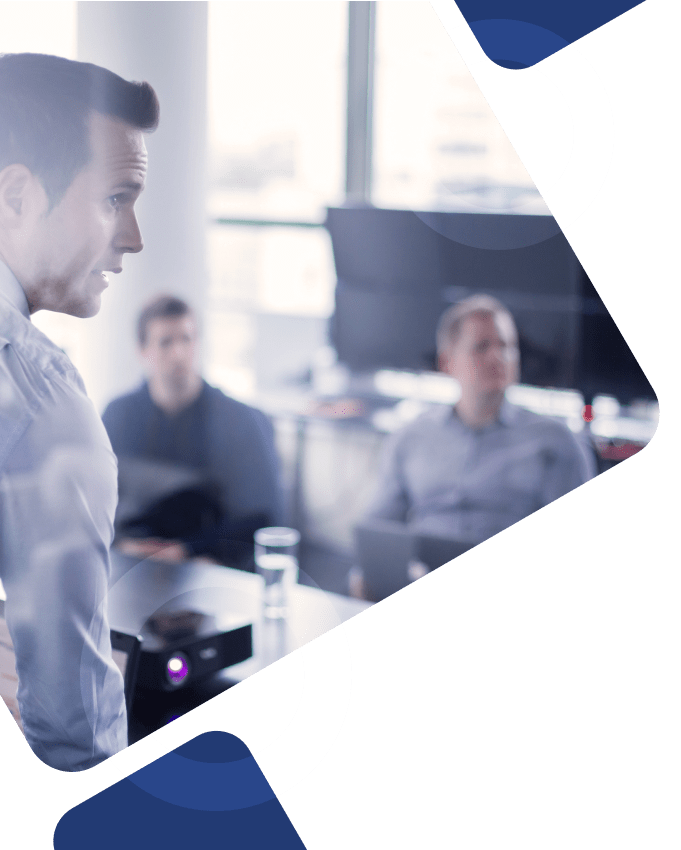If you’ve read about all the modern features Salesforce Lightning has to offer in comparison to Salesforce Classic and decided those sound right for you and your company, it’s time to take a closer look at how your org will operate in Lightning Experience. Let’s get started.
Run the Lightning Experience Readiness Check
First, some reminders: To run the Lightning Experience Readiness Check, you’ll need to have the Customize Application and Modify All Data user permissions. Second, to receive the emails with your Readiness Report, you’ll need to have Email Deliverability set to the “All email” access level as well as API Enabled on the user profile.
Who can run it?
The Readiness Check is available in the Professional, Enterprise, Performance, Unlimited, and Developer editions of Salesforce. Also, the Readiness Check doesn’t change your Salesforce setup, nor will other Salesforce users/admins be alerted when you run checks, so not to worry.
What does it evaluate?
The Lightning Experience Readiness Check evaluates a laundry list of features and customizations, including everything from user profiles to custom buttons and links, lookup fields, third-party computer-telephony integration (CTI), activities, and more.
So long as you have Sales Cloud licenses, the Readiness Check will make educated guesses about your rollout of the new interface, specifically, what impact Lightning Experience may have on user productivity and the amount of effort it would take for you to roll it out.
- It’s important to note that the Readiness Check only has access to your implementation metadata, which means it can only evaluate supporting data, not the data within your records or other content you’ve added to Salesforce, so keep this in mind.
How does it count user impact?
To better understand how your users are using Salesforce Classic, part of the Readiness Check counts how many users are using certain features and how often. While the way those counts are defined depends on the specific feature, in general, they answer questions like:
- How many times the feature was used?
- How many users have permissions to access the object/field?
- How many users are assigned to layouts that access that feature?
How do you review and act on the report it generates?
After running the Readiness Check, you’ll receive an email with a PDF copy of the report. (It’s also saved to Salesforce Files.) The report will go over work you’ll need to do before you launch a pilot, work to do in a later stage of your rollout, and users who would be good pilot candidates.
Preview Your Org in Lightning Experience
The Preview mode allows you to see how your org will look and operate in Lightning, without having to officially switch everyone over. It also gives you a chance to look at features and customizations that aren’t covered by the Readiness Check.
- It’s important to note that Preview mode is not a test environment or a read-only experience. Changes you make in that mode will affect your org and will be visible to other users, so heads up.
If you’d like an expert to help you interpret the results of your Readiness Check report or to help you plan your Salesforce Lightning rollout strategy, contact Surety Systems. We have an expansive network of senior-level Salesforce consultants that will be able to make the transition to this new interface as smooth as possible.