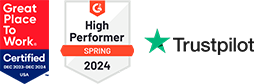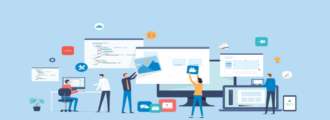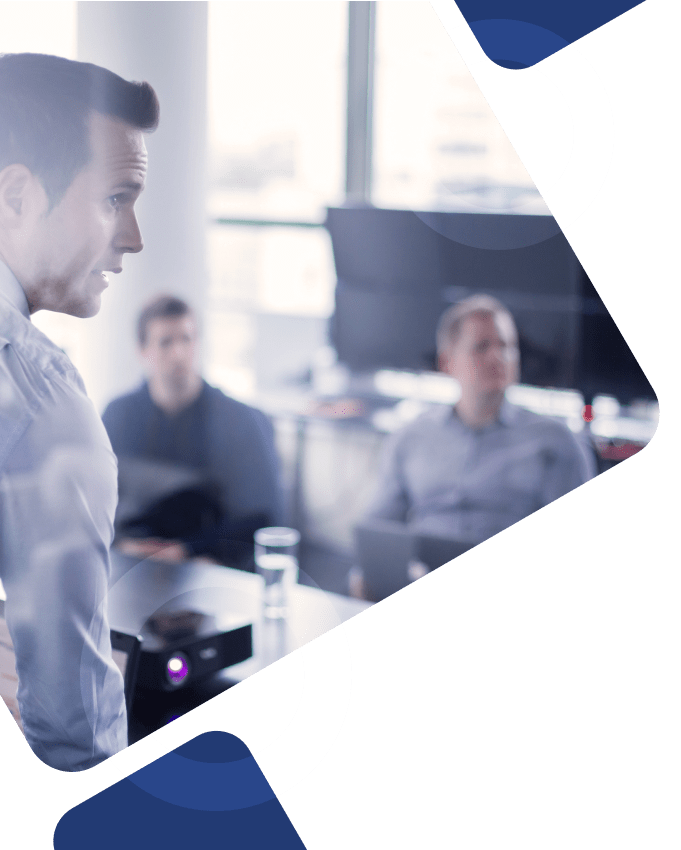Why pay for what you’re not using? It’s a simple question, but many companies are still only using Salesforce Classic instead of Lightning Experience. If that describes you, we hope you’re sitting down for what we’re about to tell you: Salesforce has decided to make Lightning Experience the new default.
That doesn’t mean everyone is going to be forced to use Lightning experience, however—so take a deep breath—but that does mean that the solution’s thrice-yearly updates will only be relevant to the new interface. So if your company is still using Classic mode (and only using Classic mode), you’ll be paying for features you’re not using.
In this article, we’ll cover advantages Lightning Experience offers over Salesforce Classic, what to consider when it comes to the two interfaces, and how to switch people over from one to the other.
- Useful Features Only Found in Lightning Experience
- Switching Between Lightning Experience—FAQ
- How to Switch from Salesforce Classic to Salesforce Lightning Experience
Useful Features Only Found in Salesforce Lightning
When comparing Salesforce Lightning and Salesforce Classic, you’ll find that Lightning offers a variety of features that Classic does not. Some of the unique features that you can only find in Lightning include lead scoring, Kanban boards, Guidance for Success to help boost productivity, and more. Here’s a closer look at Lightning Experience-exclusive features, organized by category:
Home
- Performance Chart
- Assistant
- News
- Key deals
Accounts and Contacts
- News
- Path
- Activity timeline
- Account Logos
- Automated Account Fields
- Notes
- “Reference” page layout
Campaigns
- Campaign member status charts
Leads
- Workspace page layout
- Activity timeline
- Path
- News
- Notes
Opportunities
- Workspace page layout
- Activity timeline
- Path
- News
- Notes
- Visual view of opportunities (Kanban)
Salesforce Einstein
- Sales
- Einstein Activity Capture
- Einstein Opportunity Insights
- Einstein Account Insights
- Einstein Automated Contacts
- Service
- Einstein Bots
Collaborative Forecasts
- Product and schedule date forecasts
- Territory forecasts
- Forecast sharing
- Product family forecast choice
- Better organization of forecast families
- Timestamps show refresh time and date
- Adjustable product family forecasts
Customer Service
- Einstein Bots
- Lightning Flow for Service
- LiveMessage
- Service Setup Flows for:
- Communities
- Email-to-Case
- Facebook and Twitter
- Help Center
- Knowledge
- Live Agent
- LiveMessage
- Omni-Channel
Reports
- Enhanced report charts
- Hide totals and subgroups from report view
- Interactive filters when viewing reports
- Column summaries (i.e.non-stacked) in the Matrix report format
- Favorites
Dashboards
- Display more than 3 columns
- Flexible layouts
- Themes and palettes
- Favorites
List Views
- Charters
- Create filters on the fly
- Search for a list view on the fly
- View records visually (Kanban)
Other
- Custom org brand images and colors
- Custom branding of Salesforce Apps
- Favorites
- Activities-related composer windows
Switching Between Salesforce Classic and Lightning Experience—FAQ
When you say “Salesforce is making Lightning Experience the default interface,” some people may misinterpret this to mean, “Everyone has to work in Lightning Experience always and forever and Salesforce Classic is now forbidden!” Obviously, this isn’t the case, but that doesn’t mean that everyone can switch back and forth between the two interfaces whenever they like.
Here are some frequently asked questions (and their answers) regarding the new update:
Who can access Lightning Experience?
Anyone who has the “Lightning Experience User” permission.
Can I still use Salesforce Classic?
Yes! Users who existed in the system before Lightning Experience was enabled will have Salesforce Classic as their default and will be able to switch back to it whenever they like (so long as they don’t get assigned the “Hide Option to Switch to Salesforce Classic” permission, of course).
Why did my interface default to Lightning Experience if I prefer Classic?
Whenever a user switches between from Classic to Lightning Experience (or vice versa), Salesforce sets the interface that they switched to as their new default. This will also be the case whenever an admin switches a user to Lightning Experience.
Is there a downside to only working in Salesforce Classic?
Not exactly, but the answer depends on how your org is platform is set up and how users interact. Technically, there are two kinds of Salesforce Classic users: those who work in Classic because they prefer it, and those who work in Classic because they don’t have any other option.
One potential issue arises when someone in the first group creates a link while working in Lightning Experience and sends it to someone in the second group. Because it would open in Lightning Experience, Classic-only users will not be able to access that link, as they don’t have the correct permissions. But if your company doesn’t have any Classic-only users (or they never interact with Classic-by-choice users), you may not run into this issue.
Can users be prevented from switching to Salesforce Classic altogether?
By default, users can move between Salesforce Classic or Lightning Experience as they choose through the Switcher. But because all future upgrades to the system are going to occur solely in Lightning Experience going forward, some companies may want their users to go all in on the new interface by removing their ability to switch back and forth.
It’s important to point out that, technically, the answer to this question is “Yes, but…” because what we’re really talking about here is enabling the “Hide Option to Switch to Salesforce Classic” permission, which prevents most users from seeing the Switcher anymore. Anyone with a Systems Administrator profile, or a Customize Application, Modify All Data, or Manage Users permission, however, will still be able to see the Switcher.
Additionally, if a user were to access a feature that isn’t available in Lightning Experience but is available in Classic, their interface will change to Classic so long as they’re using that feature. Their interface will switch back as soon as they move on to a feature that’s available in Lightning Experience.
How to Switch from Salesforce Classic to Salesforce Lightning Experience
You’ve heard the news that Salesforce won’t be updating Classic anymore, you’ve done your research on all the enhanced features you’ll find in Lightning Experience, and now you’re ready to make the switch from Salesforce Classic to Salesforce Lightning.
Here’s how to do it.
Things to Consider Before You Switch
Switching from Classic to Lightning is a bit like a reimplementation of Salesforce. True, you won’t have to import data, recreate your custom fields, or set up your security model, but you will need to consider things like technical debt (i.e., custom code that might not work in Lightning) and reevaluate your business processes to see if there’s a more efficient way to accomplish your goals in the new system.
How to Roll Out Salesforce Lightning Experience
As with any major software change, you’ll need to create a plan of attack before getting started. We recommend a rollout strategy for Lightning Experience in three stages: Discovery, Rollout, and Optimization.
Discovery
In the Discovery phase, you’re learning about what Lightning Experience has to offer, comparing its features to Salesforce Classic, identifying who the primary stakeholders will be (as well as an executive sponsor), conducting a gap analysis, and all the other standard to-do’s involved in any major software upgrade.
The Rollout
- Identify a pilot group of users to bravely explore Lightning Experience.
- We go into more detail on this step in the “Set Up Users” section below.
- Define what success looks like for you.
- Create a schedule.
- Ensure that you train your users. (Salesforce has an awesome series of units in Trailhead to educate users on all the basics.)
- Customize and test (and rinse and repeat)
- Important note: No plan survives contact with the enemy. In this case, the “enemy” is Murphy’s Law, so be sure to add extra time to your plan than you think you might need, be ready for issues that might crop up that you didn’t anticipate, and ensure lines of communication are open throughout the changeover (and afterward).
Optimization
After you’ve officially rolled things out, compare your progress with your defined goals and make adjustments as necessary—dashboards and reports are a great way to measure this. You’ll also need to make sure you’re regularly communicating with users to look for pain points as well as opportunities for further training.
Set Up Users
Thanks to custom profiles and permission sets, Salesforce makes it pretty easy to fine-tune access to Lightning Experience. If you’re planning on sending a small group of bold explorers into Lightning Experience, this is the stage where you’ll decide who those people are and let the system know. (Or, if you want to let everybody loose in a brave new world, you can do that too.)
- We recommend a phased transition, where companies pick a department like Sales, for example, to make the switch first. Your pilot group can evaluate the features offered by Lightning, and you can use their feedback to iterate on your next implementation.
User setup will also allow you to decide who will automatically get switched to Lightning Experience, who will only switch over from Classic when they choose to, and who won’t be able to switch back to the old interface.
Hopefully, you feel a bit more comfortable now about the switch from Salesforce Classic to Salesforce Lightning Experience, but if you still need help with anything, contact Surety Systems today. Our team of senior-Level Salesforce consultants is like a group of experienced jungle guides who can help you hack through the thickets of confusion and arrive safely at your CRM destination.