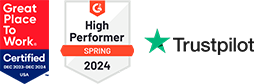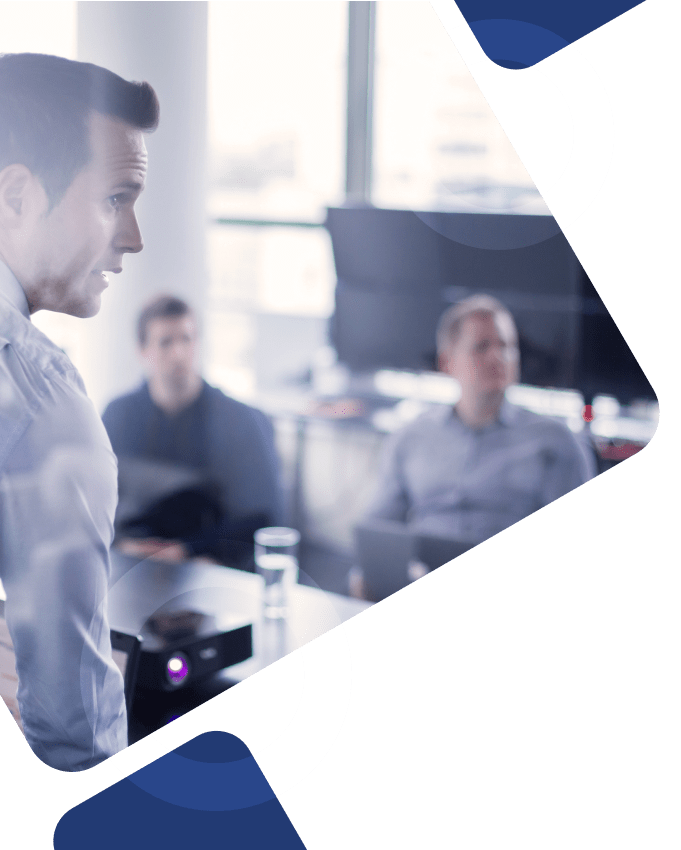In most modern enterprise organizations, employees are required to use direct deposit as their primary payment type. This article will provide step-by-step instructions for the direct deposit setup process in Workday to ensure the payment elections section is set up properly and employees are paid correctly.
Navigating Workday Direct Deposit Setup Processes
Setting up direct deposit in Workday involves navigating to the “Payment Elections” tab in your Workday account, providing your bank account information, including the routing number and account number, and specifying the percentage or amount of your paycheck to be deposited directly. After completing this setup, your earnings will be automatically deposited into your designated bank account on payday, providing a convenient and secure method for receiving your wages.
Understanding the Importance of Workday Direct Deposit
By leveraging direct deposit, companies can reduce the time spent on payroll-related tasks, save time and money writing and mailing paper checks, ensure employees are paid on time, ensure accuracy of payment elections, and avoid security risks like forged signatures, stolen checks, and more.
Organizations can leverage direct deposit functionality in their Workday system to ensure accurate direct deposit information for each pay period and reliable payment for all employees. However, new employees sometimes run into issues when setting up direct deposit or adding accounts to their existing Workday landscape.
To ensure employees are paid correctly and troubleshoot common issues workers encounter in the direct deposit Workday app, Workday provides pre-built payment election functionality and support services for authorized Workday users.
How to: Setting Up Direct Deposit in Workday
Before users begin the Workday direct deposit setup process, they must have their routing number and bank account details available for all checking or savings accounts they wish to connect.
Here’s how to add direct deposit accounts to your Workday system:
- Login to your Workday account.
- In the upper left-hand corner, select View All Apps.
- Select the Pay icon.
- Under the View/Update Payment Elections section, select the Add Payment Elections task.
- Click the Add Account button.
- Under the Account Information tab, enter all required primary account and bank information:
- Account Nickname (optional)
- Bank Name
- Routing Number
- Bank Account Type
- Bank Account Number
- Select the appropriate Payment Election Type (Direct Deposit), Default Country (US), Default Currency (USD), and Number of Payment Elections Allowed, and choose Balance/Amount/Percent to send all your net pay to one financial institution or allocate a specific percentage among multiple institutions. (Note: Depending on your role, you may see various pay type options, such as Expense Reimbursement, Payroll Regular Payments, Payroll Incentive Payments, and more.)
- Leverage the Sample Check tool to preview this information on a paper check visualization.
- Click OK.
- To add an additional account, click the Add button and follow Steps 1-6. (Note: Users can add up to 10 direct deposit accounts to their account.)
Support Beyond Pre-Built Workday Services
Workday provides built-in support services to help users with access and authentication issues, like:
- How to log into your account
- How to reset your password
- How to sign up for or make modifications to direct deposit information in Workday
- How to remove a closed account from payment elections and accounts
Our Workday consulting services go beyond pre-built support in Workday, offering personalized consulting expertise tailored to your unique organizational needs.
Whether you need help implementing Workday for the first time, additional support migrating existing payment election data to a new Workday system, or just a hand navigating other areas of your Workday system, Surety Systems can help.
Contact Us
Interested in learning more about Workday’s direct deposit tools or where our expert Workday consultants can provide additional support beyond built-in assistance tools?
For more information about our Workday consulting services, contact us today.