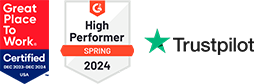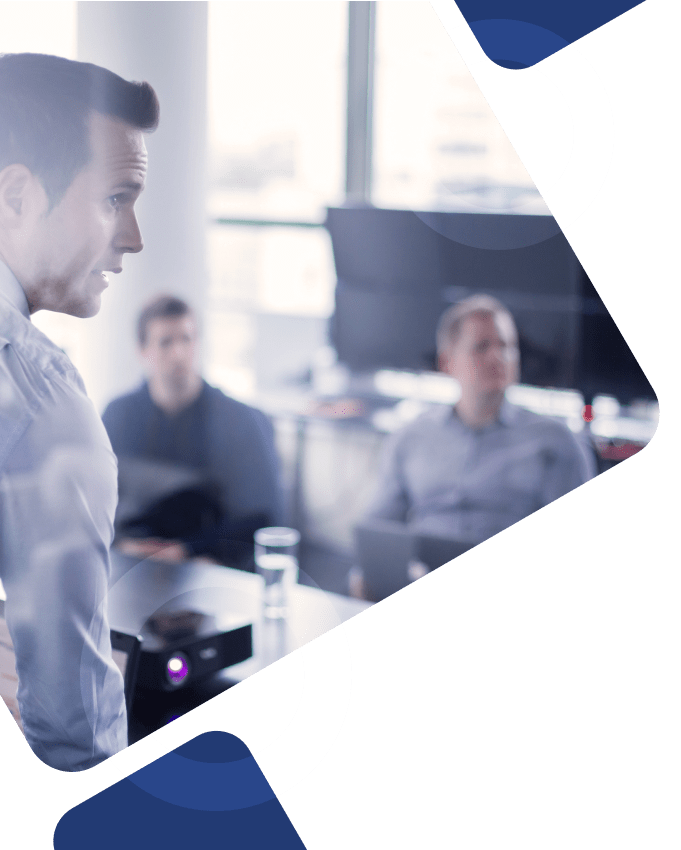Direct deposit has become the preferred payment method for most employees, bringing convenience, security, and reliability to their payroll experience. Managing direct deposits is a breeze if you understand how to change direct deposits directly within your Workday system.
In this article, you’ll learn how to change direct deposit on Workday, update bank account information, configure payment election rules, and troubleshoot any issues that may arise. We’ll also discuss where our team of expert Workday consultants can help you navigate and resolve any problems that require assistance that dives deeper than surface-level fixes.
Key Takeaways
- Navigate direct deposit changes in Workday with the Payment Elections feature.
- Direct deposits offer convenience, speed, security, and control over bank account distributions.
- Update your direct deposit information quickly and easily by accessing Payment Elections, modifying existing accounts, or adding new ones to customize paycheck distribution rules.
Navigating Direct Deposit Changes in Workday
Direct deposits provide a secure and convenient way to receive payments during each pay period, and Workday’s system enables you to change and manage your direct deposits efficiently.
On payday, you can view your payslip in Workday, which includes details such as your gross pay, taxes and deductions, net pay, and direct deposit information. Additionally, you can set up a primary account for direct deposit in Workday and opt-in or opt-out of receiving paper copies of your payslips.
Smooth transactions and avoidance of payment delays come with a thorough understanding of Workday’s direct deposit system. The following sections will delve into the significance of direct deposits and their management using Workday’s Payment Elections features.
Importance of Direct Deposits
Direct deposits are advantageous due to their automated nature and ability to be configured to deposit funds into multiple accounts, obviating the need for manual fund transfers.
They are quicker than paper checks, eliminating the need to go to the bank to deposit a check. Additionally, direct deposits reduce the risk of lost or stolen checks and can be set up to occur regularly, guaranteeing that payments are not missed.
In Workday, you can choose balance, amount, or percent distribution for your payment elections, allowing you greater control over how your payments are distributed among your bank accounts. This flexibility ensures that your hard-earned money reaches the right accounts without hassle.
Understanding Workday’s Direct Deposit System
Workday Payment Elections provide instructions for distributing paychecks generated within your tenant and are configurable with different options to meet your individual needs.
The Payment Elections section in Workday serves to manage direct deposit accounts and facilitate the distribution of pay between accounts. With options for configuring Payment Election Rules such as Amount, Percent, or Balance Distribution, you can easily customize your direct deposit allocations to suit your financial needs.
Remember that Direct Deposit options in Workday can only be viewed and edited when signed into a main network or remotely accessing a secure computer on site. Virtual Private Networking features will not be functional for accessing Direct Deposit options in Workday.
Updating Your Direct Deposit Information in Workday
Here are the main steps to follow to change your payment elections in Workday:
- Click View Profile in your Workday account.
- Click Pay and choose the Payment Elections section.
- Select Edit to input or modify your bank account information.
- Establish Payment Election Regulations.
- Notify payroll of any Closed Accounts.
- Review any changes made to the Required Fields.
- Click OK to verify changes.
- View confirmation of the changes on the Payment Elections page.
Please note that the verification process for a new bank account typically takes 7-10 business days. It is important to ensure the accuracy of your bank account information to avoid payment delays. The following subsections will guide you on how to access the Payment Elections section, modify existing bank account details, and add a new bank account for direct deposit in Workday.
Accessing Payment Elections
To access the Payment Elections section in Workday, follow these steps:
- Log in to your account.
- Select the Payment Elections tab in the left-hand menu.
- Once you access the Payment Elections section, you can view and modify your payment elections by selecting the relevant options from the drop-down menus.
Modifying Existing Bank Account Details
If you need to edit details of an existing bank account, such as the name, account nickname, account number, or routing number, you can do so in the Accounts grid. To modify the accounts associated with specific pay types, select the Change Election option next to the desired pay type (Regular or Reimbursement). You can also alter payment elections from one payment type to another in the Payment Elections grid, allowing you to adjust your direct deposit allocations as needed.
Adding a New Bank Account
Workday also makes it easier than ever to add new bank accounts as needed over time. Once the new bank account is added, update your payment election rules so your pay is distributed to the desired accounts accordingly.
Here are the main steps to add a new account to your Workday system:
- Navigate to the Payment Elections section.
- Select the Add Account option.
- Enter the bank account details in the Add Account form.
- To configure the bank account for direct deposit, select the Direct Deposit option in the Add Account form.
Configuring Payment Election Rules
Configuring payment election rules in Workday allows you to customize how your paychecks are distributed among your bank accounts.
You can choose between Amount, Percent, or Balance distribution options, and the Preferred Payment Method is employer-configured. Setting up multiple payment election rules helps you manage your finances better by automatically allocating your pay to different accounts based on your preferences.
The following subsections will discuss choosing between amount, percent, or balance distribution and how to establish multiple payment election rules for diverse accounts.
Choosing Between Amount, Percent, or Balance Distribution
When making a payment election in Workday, select the desired option in the Balance / Amount / Percent field to choose between amount, percent, or balance distribution. These options provide flexibility in managing your finances, allowing you to allocate funds to different accounts based on your financial goals and priorities.
- Amount distribution allows you to allocate a specific dollar amount to different accounts.
- Percent distribution lets you allocate a percentage of your pay to various accounts.
- Balance distribution is used when you want the remaining balance of your pay after other distributions have been made to be deposited into a particular account.
Setting Up Multiple Payment Election Rules
By setting up multiple payment election rules, you can ensure that your pay is distributed among your accounts according to your preferences, helping you achieve your financial goals more effectively.
To set up multiple payment election rules, follow these steps:
- Access the Payment Elections section in Workday.
- Select the Add button.
- Provide the payment type and account details for each new rule.
- Once you have completed the relevant details for the payment election rule, select the Save button to secure the rule.
Handling Closed or Changed Bank Accounts
Closing or changing bank accounts can be a hassle, but Workday makes it easy to update your direct deposit information accordingly. The upcoming subsections will highlight the importance of informing the payroll department when closing a direct deposit account and the procedure to update bank information after changing financial institutions.
Notifying Payroll of Closed Accounts
Before closing a direct deposit account, it is crucial to update your payment election information in Workday to ensure payroll is notified of the closed account. By following these steps, you can avoid any issues with your pay after closing your direct deposit account. Still, failure to notify payroll of a closed account could result in payment delays or other complications.
To update your payment election information, follow these steps:
- Access the Direct Deposit Declaration section in Workday.
- Make the necessary changes to your direct deposit information.
- Save your changes to update your payment election.
Updating Bank Information After Changing Financial Institutions
If you switch to a new financial institution, you must update your bank information in Workday accordingly. To modify your bank details, follow these steps:
- Click on the profile icon in the upper right corner of the screen.
- Select the Edit option to update your bank details.
- Enter the new details of your financial institution, including the account number, routing number, bank name, and account type.
- Once you’ve updated the information, click the Save button to secure the changes.
Troubleshooting Direct Deposit Issues
Even with the convenience and efficiency of Workday’s direct deposit system, issues can still occur. This section will cover common direct deposit issues and offer solutions for their resolution. The subsequent subsections will provide tips on handling payment delays due to direct deposit errors and strategies for rectifying direct deposit mistakes in Workday.
Resolving Payment Delays
Various reasons, such as errors in a business process or disputes with timekeeping, can cause frustrating payment delays. By actively monitoring and addressing any issues, users can minimize payment delays and ensure a smooth direct deposit experience.
Correcting Direct Deposit Errors
To correct direct deposit mistakes in Workday, follow these steps:
- Access your profile page in Workday.
- Locate the Direct Deposit section.
- Edit the required fields to rectify the mistakes in your direct deposit information.
- Click the Save button to preserve the modifications.
Additional Support Beyond Built-in Workday Services
Workday provides pre-built support services directly in the platform to assist users in logging into their accounts, resetting their passwords, navigating direct deposit setup, and other surface-level issues or questions they may have.
At Surety Systems, our Workday consulting services go beyond Workday’s internal support resources, offering personalized guidance tailored to your unique business needs and ensuring your Workday solutions are implemented, configured, managed, and optimized correctly over time.
Our senior-level Workday consultant team has the knowledge, skills, and experience to handle all your most critical project needs. Whether you need help outlining plans for a new Workday module implementation, additional support migrating direct deposit data from your existing system to a new Workday system, or just an extra hand managing your Workday landscape, we’ve got you covered.
Contact Us
For more information about our Workday consulting services, contact us today.
Frequently Asked Questions
How do I change my bank info on the Workday app?
Log in to Workday and select the Pay icon on your Home page, then enter your new account or credit union information. Navigate to Regular Payments and click Edit, then set your Payment Type to Direct Deposit and select the account you wish to use for your direct deposit. In the Contact and Banking section, click Change Settlement Bank Accounts to edit your current bank account with the correct banking information.
How do I change my direct deposit information?
Select the Update Direct Deposit button to make changes to your current direct deposit.
How long does Workday take to update direct deposit?
Changing your Direct Deposit instructions through Workday takes approximately 12 business days to take effect.
How do I change my payment percentage on Workday?
To change your payment percentage on Workday, log into your account, navigate to the Pay section, select View/Update Elections, and edit your payment elections under the Regular Payments section.
How do I access the Payment Elections section in Workday?
To access the Payment Elections section in Workday, log in to your account and select the Payment Elections tab on the left side of the menu.