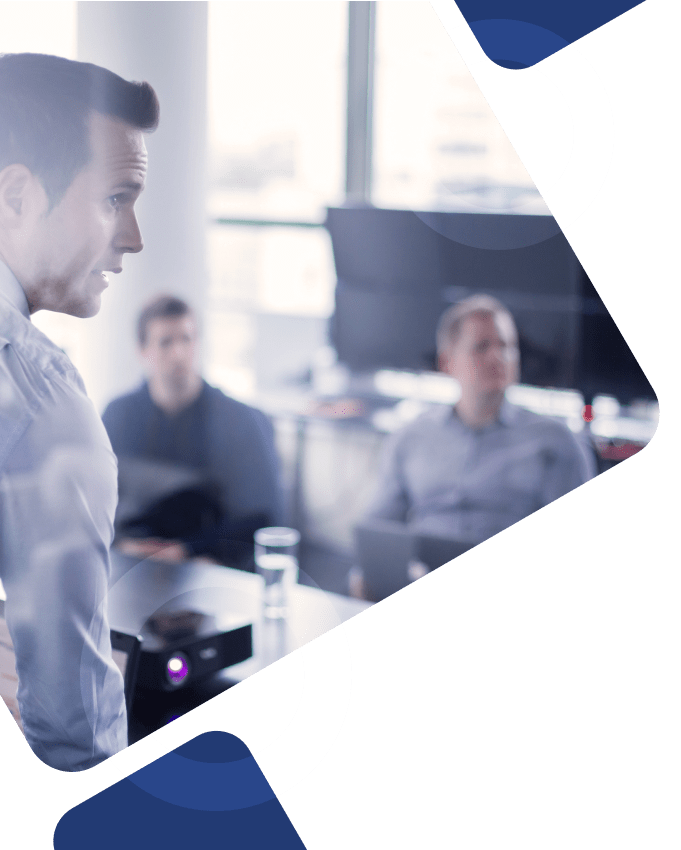Workday reporting and analytics tools are extremely helpful in giving your team valuable insights and enabling employees, managers, and executives to make better decisions.
The Workday Dashboard function takes this one step further.
Read on to learn more about dashboards in Workday and how they make embedding reports and incorporating insights into business processes and operations simpler for your team.
What are Workday Dashboards?
Workday dashboards are pre-configured pages within the Workday system that include tasks, announcements, and menus intended to align user data with specific functional areas in the Workday system.
Often used with Workday Adaptive Planning, Dashboards allow Workday users to learn how to make a custom report. Users can also enter data using “tasks” and view data using “reports”, making it easier to keep track of important information and access it whenever and wherever it’s needed.
Dashboards in Workday Adaptive Planning enables users to:
- Use reports, charts, and other visualizations like a waterfall chart to manage and analyze data
- Manage and improve system performance
- Utilize real-time metrics to make better business decisions
- Analyze data and visualizations in the same location
- Edit categories, data settings, fields, appearance settings, report tags, and time settings to create custom-built dashboards that meet your needs
Things to Consider When Building a Workday Dashboard
Finding your data source:
Data is the first and most important thing to consider when building a Workday dashboard because there would be nothing to populate without it. So, determining what kind of data you will need, where you can find that data, and how you plan to organize it are essential in building a cohesive dashboard, for example, a Workday Onboarding dashboard or a Workday Recruiting dashboard.
Choosing a target audience:
Do you remember when teachers always told you to ensure you were writing to your audience? Whether that was writing to a group of people with a 5th-grade reading level or a room full of doctors, the same idea goes for building dashboards.
After we decide what kind of data needs to be included, we need to consider our audience and their security permissions when organizing the data, building certain fields, and formatting the new dashboard in the Workday solution. If we leave this step out, we could potentially create dashboards that could be 1) not relevant to the audience or 2) not accessible because of security role issues.
Categorizing your data:
After you’ve figured out what kind of data you’ll use and what audience you’ll target for any given dashboard, finding the best way to categorize that data becomes next on the To-Do list. Data categories go hand in hand with audience preferences, so you must determine and include categories your target audience finds most helpful. These categories can be easily chosen and built into your Workday dashboard and are customizable to fit the needs of any audience, reports, charts, or dashboards.
Finding meaningful insights:
Analytics are major keys to success in building and using dashboards and giving viewers better insights to help them make more informed decisions. Without Workday’s reporting and analytics functions, users wouldn’t be able to run dashboards, use Workday charts or other visuals, or drill into a data source to find its core value for their company.
Dashboards in Workday give users a better way to report on data, utilize analytic indicators to highlight specific data points, and get into the nitty gritty of accounts and data sources with advanced dimensions. This way, you can build seamless Workday dashboards and use the included reports, charts, and insights to achieve your desired outcome.
Tips and Tricks for Dashboard Success
- Build categories to fit your own needs. Oftentimes, the data you want to highlight and place into categories will not fit into a “single instance” field in the Workday system. By creating your own categories, your data will better fit the reports you’re running and the dashboards you’re creating. And, with more suitable data, your reporting, analytics, dashboard, and data settings and functions will be more aligned with business goals, helping your teams to make better overall decisions.
- Create custom dashboards. Workday enables users to create an unlimited amount of customized dashboards to ensure that they’re not only gaining access to the most up-to-date information, but when creating dashboards, they also can cater reporting and analytics to meet their own needs. Whether you need to set dashboard permissions for certain employees, use report tags to filter report lists, create report worklets for more immediate access, or anything else related to reporting, analytics, or dashboards, customized feature options will help.
- Test dashboards on mobile devices. Having a cohesive dashboard framework on your laptop or desktop is one thing, but what happens when you don’t have a computer in front of you but you need to quickly access a dashboard in Workday? In that case, you would probably try to access the dashboard from your mobile device. Fortunately, Workday offers mobile apps and capabilities, but if your dashboards aren’t tested on mobile devices, you could be left with a jumbled mess of data on a tiny screen. Mobile device testing is an important factor in maintaining the structure and visual appeal of your dashboards in Workday.
Getting Started with Workday
Your project, your way, their expertise. That’s the name of the game at Surety Systems.
Whether you’re brand new to Workday Adaptive Planning and you’re thinking about utilizing dashboards for the first time, you’ve been leveraging dashboard data and insights for a while, or you find yourself anywhere in between, our team can help.
Our team of senior-level Workday consultants has the skills and experience needed to guide your team to success the first time. And, while there are many Workday dashboard examples we could mention to convince you that our consultants are the best of the best, we’ll save you some time and let their success speak for itself.
How Can We Help?
Need help creating dashboards to analyze charts and graphics within your Workday Adaptive Planning system? Our Workday consultants can help. Need additional support building a chart or creating a custom report? They’re here to help with that, too.
Even better, we’ve included a sample profile of one of our Workday consultants to give you an idea of what to expect when partnering with us:
Surety Senior Workday Dashboard Consultant
- 12+ years of Workday experience
- Expert with Workday reporting and reporting analysis
- Experience developing Composite Reports, Custom Reports, Dashboard Development, Multi-layered Calculated Fields, Matrix Reporting, and Trended Reports
- Has helped clients improve load speed, make Dashboard enhancements, and create Prism data reports using Workday and external data
Wherever your Workday dashboard needs lie, our expert Workday consultants can help.
Contact us today to get started.