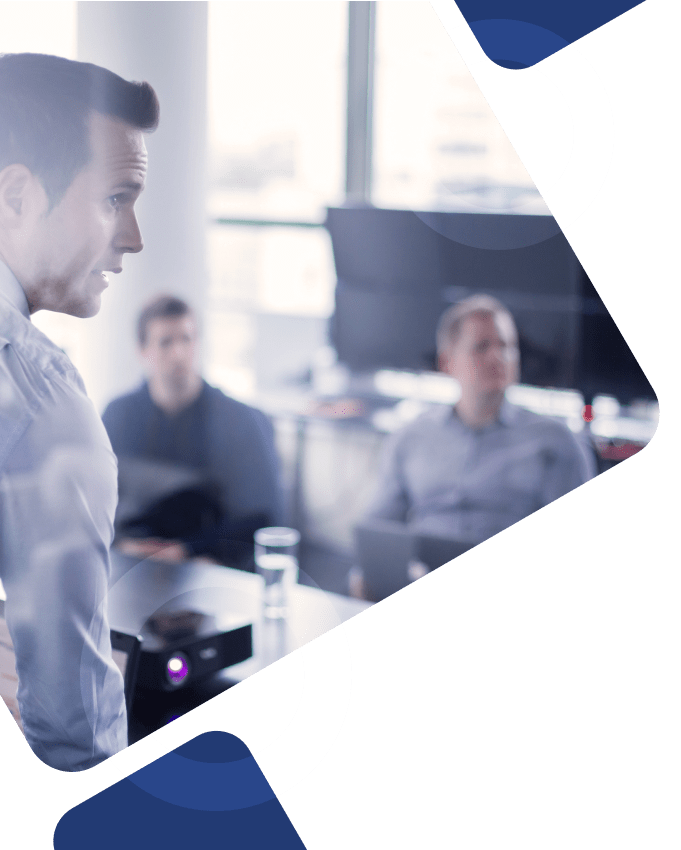With the automation tools and advanced data transfer methods provided in the SAP Legacy System Migration Workbench (SAP LSMW) solution, organizations of all sizes and industries can transfer legacy data to SAP more efficiently and automate data migration processes, mitigating the risk for data errors and reducing time associated with manual data entry.
This article will explore the key features and capabilities of SAP LSMW, as well as outline where our team of SAP consultants can come in to help streamline data transfer projects and improve overall data quality.
Read on to learn more!
What is SAP LSMW?
SAP LSMW (Legacy System Migration Workbench) is a functional tool designed to help SAP users navigate complex data migration and transformation processes to support the movement of important data from non-SAP legacy systems to SAP systems.
The main functions of LSMW in SAP allow users to…
- Use any combination of PC and server files to read legacy data located in spreadsheet tables or sequential files in SAP and non-SAP applications
- Convert data from the initial data source or legacy system to the target format
- Import converted data to the database used by the specific SAP application
Main Methods of Data Transfer in SAP LSMW
SAP’s Legacy System Migration Workbench provides capabilities that allow users to control data migration processes for legacy system data more effectively, as well as create and change transactional data, customized data, and master data across the SAP system.
Here are the main options for technical data migration in SAP LSMW…
1) Standard/Direct Input
Direct input refers to the process of directly transferring data from legacy systems to SAP database tables, making it a quicker, more efficient way to upload and transfer large amounts of data into SAP systems.
This import method involves creating a data file in a specified format (e.g. TAB, CSV, etc.) with necessary upload data and using the LSMW to read and process the file without the need for UI or data validation checks.
2) Batch Input
Batch input involves the process of running transactions to create records and transfer sessions to navigate data input processes that require extensive or complex data transformation and validation functions.
In batch input, a user records a series of transactions or actions in SAP, which are then saved as batch input sessions. This batch input session can then be used to upload data from a legacy system into the new SAP system in a more efficient way.
3) BAPIs
The Business Application Programming Interface (BAPI) method allows SAP users to conduct data transfer and migration processes with a functional interface. BAPIs are typically used to integrate SAP systems with non-SAP systems or to automate and optimize business processes within internal SAP solutions.
In SAP LSMW, the BAPI method is used to call BAPIs to create or update business objects across SAP systems, allowing for the automation of data transfer processes and improved data migration efficiency. This method is most commonly uses when complex data validation or transformation is required to complete efficient data migrations.
4) IDOCs
The Intermediate Document (IDoc) method allows users to import data from legacy systems into SAP and transfer it to the correct project, subproject, or business object field in SAP using Standardized Electronic Messages.
With the IDoc method, users can create IDOCs from legacy system data and transfer them into the SAP system using SAP’s IDOC processing functions to allow for the automation of data transfer processes across the entire SAP system. The IDoc method is useful when real-time or near-real-time data transfer is required between systems.
Key Steps for Data Upload and Migration
Here are the main steps to upload and migrate master data across the SAP LSMW solution…
1) Create a Project, Subproject, or Object
To create a project, subproject, or object within the Legacy System Migration Workbench, users will enter the desired name of data migration into the system. Projects can have multiple subprojects, and subprojects can have multiple objects (i.e., “EQUIP” for Equipment Master subprojects and “CREATE” for a specific object.)
2) Select Desired Menu Items
Once project, subproject, and object requirements are outlined, users can scroll through a list of menu items to determine and select the items required to upload the necessary master data. You can also click the items to display each item or change them after initial selection.
3) Select Method to Maintain Object Attributes
To maintain object attributes, users must first define and select the method they plan to adopt for their program, including Standard Input, Batch Input Recording, Business Application Programming Interface (BAPI), or Intermediate Document (IDoc).
This step allows users to outline the recording name, description, and transaction code needed to record transactions and show field names for the Master creation or change process.
4) Review Object Overview and Field Lists
Users will select “Object Overview” to display the list of outlined fields and view the specific structure for each different field. Once the fields have been reviewed, users will copy all the required fields and arrange them in a comprehensive Excel file, allowing them to capture and store all necessary data in one place.
5) Maintain Source Structures and Fields
A source structure contains all the source fields defined and selected during the method definition process. The “Maintain Source Structures” function helps users outline and save a name and description for their source structures within the LSMW system.
The “Maintain Source Fields” allows users to review, edit, and maintain variable and fixed values within the list of source fields in LSMW.
6) Maintain Structure Relations
This step helps users maintain relations between “Structure” and “Program.” Regardless of whether you’re working with a standard or recording program, this function offers the functionality needed to select structures, create relationships, and save them in the system.
7) Maintain Mapping and Conversion Rules
Once the Structure to Program Relationship is created and saved in LSMW, users must create the mapping structure between Fields, Structures, and Programs. With this function, users can copy fields from individual Programs/Recordings to perform and maintain fixed values, field maps, and conversion rules and processes.
8) Select and Assign Files
This step allows users to create file formats with exact field sequence by selecting data from Excel, copying it into the Notepad, and specifying files in the Menu List.
Users are also enabled to use the “Assign Files” function to match specified files to either a “Single Structure” or “Single File” within their SAP system.
9) Read Data
By leveraging the “Read Data” function, SAP users can view and assess the exact number of total records in the Notepad file, making it easier for them to review the customer master data from the legacy system and ensure the actual number of records aligns with the exact value.
10) Convert Data
With this function, users can review and analyze the exact number of converted data records across their SAP system. If the number in the list doesn’t align with the actual numbers, check the Notepad and Excel files for any missing or misunderstood data.
11) Display Read and Converted Data
The “Display Read Data” and “Display Converted Data” functions allow users to view all data located in the Notepad file. If any field is double-clicked, users can view “field-wise data” to check and confirm the correctness of the data in the list.
12) Create Batch Input Session
By clicking the “Create Batch Input Session”, users can make input selections and view the number of transactions saved for execution in the SAP LSMW solution.
Once they upload data to the batch input folder, users can press “Session Overview” to review the details of the LSMW session or click “Exit Batch Input” to end the transaction.
What are the Main Advantages of SAP LSMW?
Process Automation
SAP LSMW provides a set of tools and methods to help users automate their core data transfer processes to connect data from old legacy systems to new SAP solutions.
With automated data migration and transfer, SAP users are enabled to reduce errors in manual data entry processes, saving valuable time and money in the long run.
Flexibility and Customization
The SAP LSMW solution supports multiple data transfer methods, including Direct Input, Batch Input, IDoc, and BAPI, allowing users to choose the most appropriate method for their specific data transfer requirements and meet their needs.
LSMW also provides an easy-to-use, customizable interface for configuring and executing data transfer processes, which makes it easier for users to perform complex data transfer activities.
Standardized Data Transfer
Standardized data transfer approaches in SAP LSMW ensure that processes remain consistent across all SAP systems to keep everyone on the same page, no matter what.
Streamlined processes make it easier for customers to improve the quality and transparency of their data and reduce inconsistencies and errors in such data.
Data Validation
SAP LSMW helps companies ensure the accuracy and integrity of their data over time by leveraging advanced data validation tools to review the data before it’s transferred to a new SAP system.
How Can We Help?
Whether you need help maintaining user defined routines across your SAP LSMW solutions, an extra hand teaching users how to create batch input session(s), or additional support navigating a complex data transfer project, Surety Systems is here to help.
Our team of senior-level SAP consultants has the technical skills, functional expertise, and real-world experience needed to lead you to success, regardless of how complex your organizational structure is or where your project needs lie.
Your technology. Your priorities. Our expertise. That’s the name of the game at Surety.
Getting Started with Us
Interested in learning where our SAP consulting services can find a place in your organization?
Ready to start optimizing your legacy data migration process, but don’t know where to start?
Contact us today to learn how our expert SAP consultants can help!