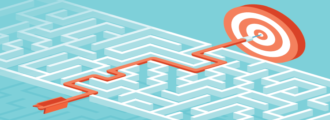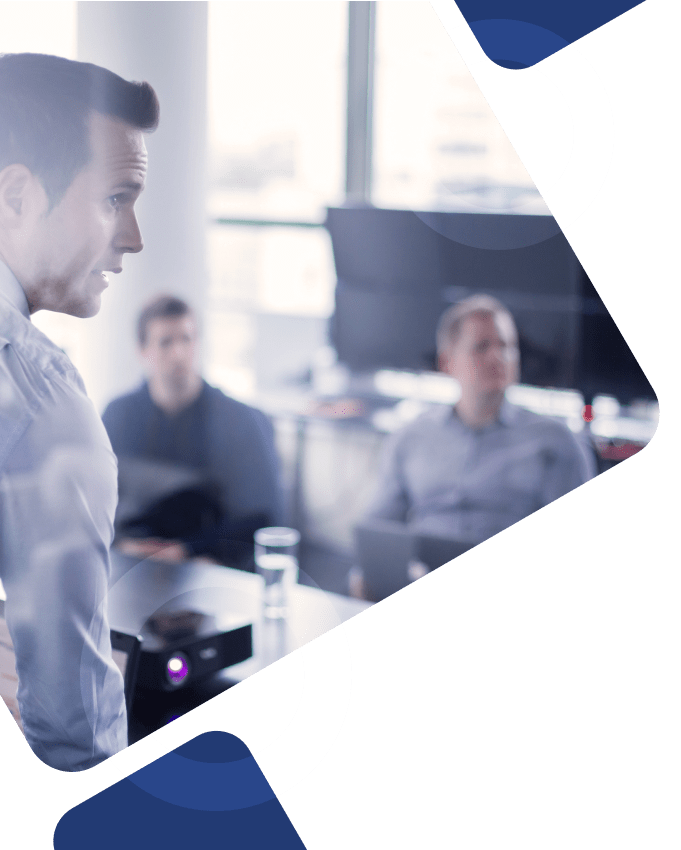If you’re sick and tired of missed punches and duplicate punches in Kronos iSeries, there is a faster way! In this post, we’ll teach you how to insert and delete punches in Kronos iSeries. These tips will help save you hours of work each week.
Delete Punches in Kronos iSeries
The “Delete Punch” function is vital to streamlining the amount of effort it takes to correct a duplicate punch.
- Use the F20 (green screen) or Delete Punch (HTML) action
- Choose the option
- Fill in the date and time of the duplicate punch
- Hit enter.
This will delete the duplicate punch and re-order the remaining punches.
Insert Punches in Kronos iSeries
The “Insert Punch” function allows you to insert a punch where one is missing and automatically re-orders remaining punches for you. Instead, you can shorten that edit time down considerably.
- Use the F19 (green screen) or Insert Punch (HTML) action
- Fill in the date and time of the missed punch
- Leave all other fields as they are
- Hit enter or save
This will then insert the punch where it belongs and re-orders the remaining punches for you.
The Insert Punch also has another unique function, Add Transfer Punches. For example, if someone transfers to a new department halfway through the day and did not utilize the clock to punch in for that transfer, you can do the F19 or Insert punch. Add the date/time of the transfer, select Transfer Y, put in the new department and hit enter. This will clock them out from their home department and add a new record, punching them back in at the same time with the new department information. This is very helpful because if you tried to just put a new punch in, the system would not allow you to put the start time the same as the end time and the employee could end up losing at a minimum one minute of time (more if you are rounding).
Read more about Kronos Time and Attendance functions to help streamline your operations.