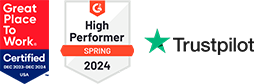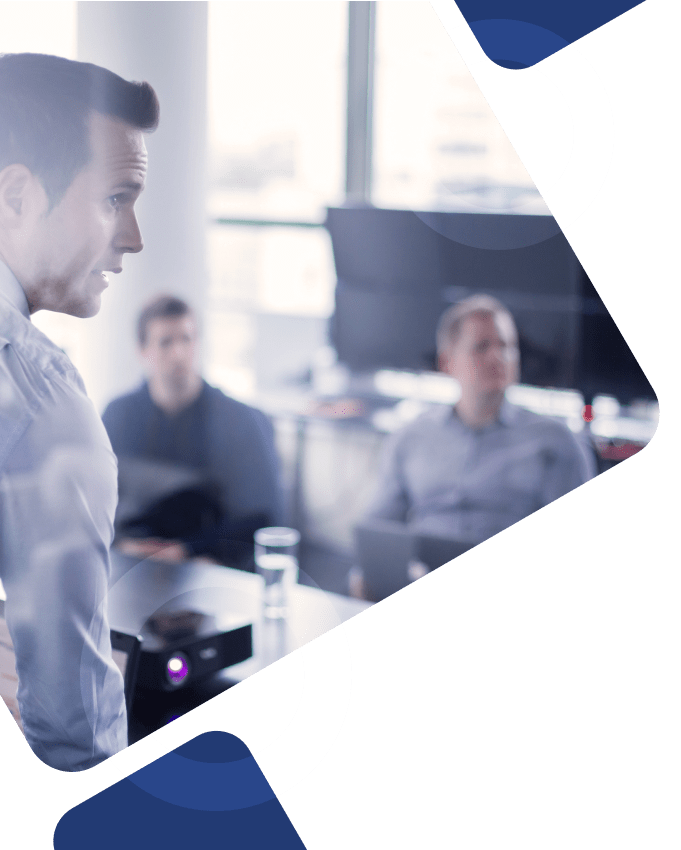In a modern era marked by the increasing importance of cybersecurity for today’s online applications, ensuring the integrity of user authentication processes has become a top priority for organizations across various industry verticals.
The Oracle Mobile Authenticator App (OMA) lies at the cusp of this endeavor, offering a robust solution designed to improve access security for Oracle Cloud services and applications through two-factor authentication capabilities, one-time passwords (OTPs), and approval prompts.
This article discusses the Oracle Mobile Authenticator App, exploring its features, best practices, and the significant role it plays in safeguarding sensitive data and enhancing user authentication experiences in a dynamic digital landscape.
What is the Oracle Mobile Authenticator App?
The Oracle Mobile Authenticator application provides secure access to Oracle Cloud services and applications by establishing comprehensive user verification methods and enabling a user-friendly authentication experience on various devices.
By enabling users to use their mobile device as an authentication factor and generating one-time passwords (OTPs) to securely verify their identity and access protected information, the Mobile Authenticator App establishes robust security measures and promotes accurate user authentication.
Key Tasks Supported by Oracle Mobile Authenticator (OMA)
Download
Download the Oracle Mobile Authenticator (OMA) app on your mobile device either before enrolling in the two-factor verification method or during two-factor enrollment.
Register
Register OMA with a new mobile device if OMA is already installed on an existing device and registration on a new device is required. Register OMA with an existing device if you’ve previously started the OMA registration process on the same device or you receive an error when trying to access the OMA app.
Whether registering a new mobile device or using an existing one, users must contact their identity domain administrator to reset authentication factors and restart the enrollment process.
Access
Add an account to a registered OMA device by scanning a QR code, using a specified enrollment URL, or entering the access key manually. A simple tap on ‘Allow’ on the login request notification sent or use the one-time passcode to access the OMA app and enable push notifications on the registered device.
Manage
Leverage an easy-to-use interface and customizable tools to customize account views, receive notifications, and manage your mobile app passcode or PIN. Users can also use the OMA app to manage the following tasks:
- Grid view vs. list view
- Account syncing
- App protection
- Password and app PIN protection
- Pending notification checks
- Notification history management
- Account modification
Partnering with the Best
While we don’t offer direct support for issues with Mobile App Passcode and Mobile App Notification factors, Android or Google Authenticator setup, or establishing a second method of verification for your Oracle applications, we provide unparalleled support for more complex project needs.
From outlining plans for a new Oracle implementation and navigating complex system integrations to finding new ways to optimize system operations and promoting efficient communication between teams, our team of senior-level Oracle consultants has you covered.
Contact Us
For more information about our Oracle consulting services or to get connected with our team of expert Oracle consultants, contact us today.