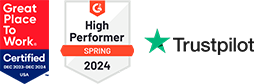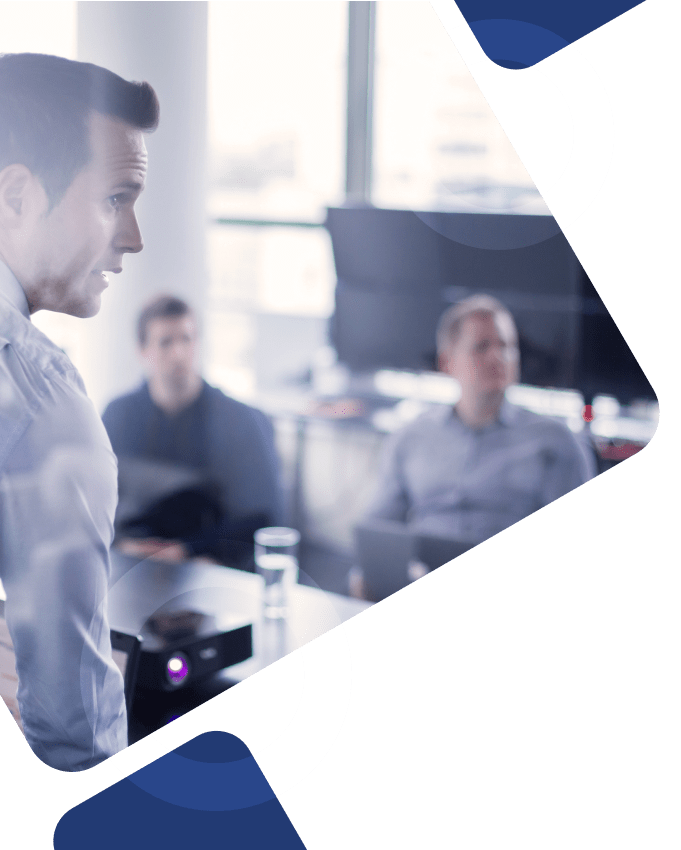Managing employee payments efficiently is crucial for ensuring timely and accurate compensation. With options for direct deposits to multiple bank accounts or receiving pay via pay cards, Workday Payment Elections streamlines the payroll process while empowering employees with more control over their payment preferences.
This article explores the key benefits and functionality of Workday Payment Elections, highlighting how their versatility enhances payroll efficiency and improves the overall employee experience.
What are Payment Elections in Workday?
Payment Elections in Workday allow employees to choose how they receive their pay, offering flexibility in managing their compensation. Employees can set up direct deposit to one or multiple bank accounts or select alternative methods.
This feature simplifies the payroll process by automating payment distribution based on employee preferences, while ensuring accuracy and timely payments. Payment Elections empower employees with more control over their finances, improving the overall payroll experience.
Key Takeaways
- Payment elections in Workday allow employees to efficiently manage payroll and expense payments by specifying preferred bank accounts for distributions.
- Employees must set up and verify their direct deposit information through Workday’s self-service features to ensure timely and accurate payment processing.
- Workday enables users to customize payment distributions through multiple bank accounts and rules, allowing for detailed control over salary, bonuses, and reimbursement payments.
Understanding Payment Election in Workday

Payment elections in Workday facilitate payroll and expense payment distribution among various bank accounts, ensuring employees receive payments efficiently and according to their preferences. Whether handling your salary or reimbursement, the flexibility offered by the payment elections table is unmatched.
Employees must set up payment elections to ensure accurate payment distribution. Without this setup, delays or inaccuracies in receiving payments may occur. Choosing the right payment options is pivotal for effectively managing and optimizing the payroll process.
Workday simplifies the setup via the ‘Payment Elections’ report, enabling users to specify payment methods easily. Integrating this into onboarding gathers essential bank information from new employees, ensuring accurate payment from day one.
Setting Up Direct Deposit Information
Setting up direct deposit in Workday is straightforward. Log in, open the Menu, select Pay, and click on Payment Elections to add your bank account information. However, consult the payroll calendar before setting up, as configuring schedules after the processing deadline can delay your payment.
Click ‘Add‘ in the Payment Elections section to enter your bank details, including account and routing numbers, and ensure correct salary deposits. Direct deposit setup is available only after your official start date.
After completing the direct deposit setup, Workday sends a confirmation email within 24 hours to verify the correct processing. Use a web browser to finalize the Direct Deposit Declaration, as this step isn’t available on the mobile app.
Adding New Bank Accounts
To add new bank accounts in Workday, go to the Payment Elections section and select Add Account. Enter the required bank details, such as name, routing number, and account number. Select Direct Deposit if this account will receive salary deposits.
After entering your bank information, the verification process begins, which takes about 7-10 business days. During this period, Workday confirms the details with your financial institution.
You can add multiple bank accounts to manage different payments efficiently, directing salary, bonuses, and expense reimbursements to various accounts according to your preferences.
Editing Payment Elections
To maintain accurate payment information, edit your existing payment elections by clicking the ‘Edit’ button in the Regular Payments section. Adjust your payment preferences, including bank accounts, payment type, and distribution amounts.
Fill in all fields marked with a red asterisk when changing your payment elections, as they are mandatory for correct processing. Workday sends a confirmation email within 24 hours, and updates typically take 7-10 business days to process.
Before deleting a bank account from your account list, remove it from the Payment Election section. This step keeps your payment preferences accurate and prevents payments from being directed to closed or outdated accounts.
Removing Unused Bank Accounts
To maintain accurate payment records, remove unused or old bank accounts from Workday. Ensure the account is not set as the primary account under payment elections to avoid payment distribution disruptions.
To remove an account, click ‘Edit’ for each Pay Type line to dissociate the bank account from your payment elections. Then, select the ‘Remove’ button next to the bank account you wish to delete.
Confirm the deletion on the Delete Bank Account page to successfully remove the account from your Workday profile. This keeps your payment elections up-to-date and avoids confusion or errors in payment distribution.
Viewing and Managing Accounts
Workday’s self-service features simplify viewing and managing your bank accounts. Log in, navigate to the Pay section to access your payment elections, and view, update, or delete your bank account information as needed.
The ‘View/Update Elections’ option in the Pay section lets you manage your payment distributions without HR or Payroll delays. This self-service capability empowers you to keep your payment preferences current.
Multiple Payment Election Rules
Users can set multiple payment election rules in Workday, customizing the distribution of earnings based on amount, percentage, or balance. This payment election rule flexibility ensures earnings are distributed according to financial preferences, whether for savings, investments, or daily expenses.
Manage automated direct deposits within Workday to streamline payment distribution across multiple accounts. Options like Amount, Percent, or Balance distribution allow you to divide paychecks accordingly, such as directing a percentage of your salary to a savings account and the remainder to a checking account.
Update your payment election rules after adding a new bank account to ensure correct pay distribution. The balance distribution option is useful for depositing remaining pay after other distributions. If multiple accounts are set up, select a primary account for payments; Workday allows up to three payment elections per pay type.
Expense Reimbursements

Handling expense reimbursements in Workday is straightforward. Payment elections enable employees to specify the distribution of payroll and expense payments across various bank accounts. However, only a single payment election is permitted for expense reimbursements.
When setting up expense reimbursement elections, specify your preferred payment method—direct deposit or check. By default, 100% of payments will go into the newly added account unless adjusted.
To change the distribution for expense reimbursements, add multiple accounts and specify the amount or percentage for each. This flexibility ensures reimbursements are handled according to your financial needs.
Common Issues and Troubleshooting
Despite the streamlined process, issues can arise when setting up payment elections. Incorrect bank details, like wrong account or routing numbers, can hinder direct deposit setup. Verify this information with your bank to avoid disruptions.
Direct deposit via Payment Elections reduces payment delays and enhances security against lost or stolen checks. However, issues during setup or editing can significantly delay processing. Addressing these issues promptly ensures the correct implementation of your payment preferences.
Workday Touchpoints
Payment Elections interact with various Workday modules, including Expenses, HCM, Payroll, and Student Financials. This integration ensures a seamless flow of financial information across Workday, enhancing overall efficiency.
Employers can configure the preferred payment method for direct deposits in Workday. This setup ensures a consistent and streamlined approach to managing payroll and expense payments across the organization.
How Can We Help?
Whether you need help assessing your current Workday setup, additional support handling critical payment elections processes, or an extra hand navigating complex integrations across your technical landscape, Surety Systems is here to help.
Our senior-level Workday consultants have the skills and experience to understand your critical project needs and ensure your internal teams are prepared for long-term improvement and innovation.
Contact Us
For more information about our Workday consulting services or to get started on a project with our team of expert consultants, contact us today.
Frequently Asked Questions
What are payment elections in Workday?
Payment elections in Workday are crucial for determining how payroll and expense payments are distributed across various bank accounts and payment methods. Properly setting these elections ensures timely and accurate payment processing.
How do I set up direct deposit in Workday?
To set up direct deposit in Workday, log into your account, navigate to the Menu, select Pay, and then click on Payment Elections. Follow the on-screen prompts to input your bank account information.
Can I add multiple bank accounts for direct deposit in Workday?
You can add multiple bank accounts for direct deposit in Workday and specify how your earnings should be distributed among them. This flexibility allows you to manage your finances according to your preferences.
How do I edit my payment elections in Workday?
To edit your payment elections in Workday, click the ‘Edit’ button in the Regular Payments section, update the necessary fields, and save your changes. You will receive a confirmation via email.
What should I do if I encounter issues with my payment elections?
If you encounter issues with your payment elections, verify that your bank account details, including account and routing numbers, are correct. Timely resolution of any discrepancies is essential to avoid delays in payment processing.