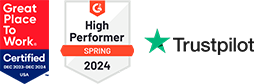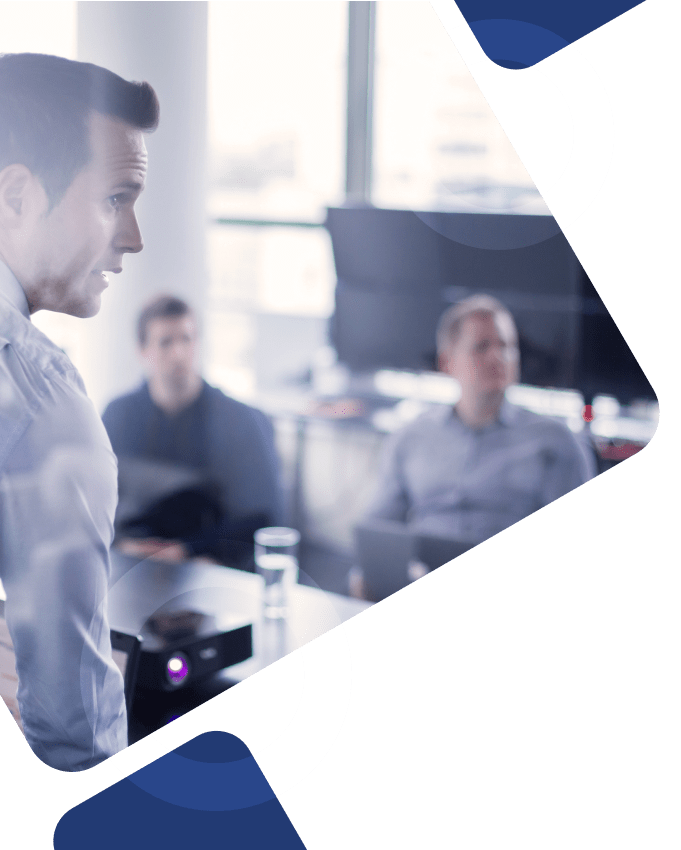There’s no question that JD Edwards makes businesses more efficient. By integrating your company’s important data into one central system, you avoid creating information silos, which increases the likelihood you’ll run into errors, inefficiencies, and other stuff that can gum up the works. Clearly, the interconnectedness offered by JD Edwards is great, but even having one big system means you sometimes have to hunt for pieces of information you need, and sometimes that information is time-critical. (When did that purchase order come in, after all? And if you have a customer that’s reached their credit limit, you should probably know about it ASAP.) Enter JD Edwards EnterpriseOne Notifications.
EnterpriseOne Notifications, (now available with Tools 9.2.2 and Apps 9.0, 9.1, and 9.2), are designed to keep you in touch with your business and your ERP whether you’re at your desk or on the go. Let’s take a closer look at how Notifications will help you stay connected and act quickly.
Why Use EnterpriseOne Notifications?
It’s safe to say that you probably already have a way you like to use JD Edwards, a process that’s already in place. People tend to view adding something new to the mix—no matter how great others say it is—with a little apprehension, which is fair. But rest assured, EnterpriseOne Notifications really are going to make your life easier.
Designed to get you the information you need no matter where you’re located, they’re accessible through the JD Edwards interface as well as through email or SMS text messages. To help make things even easier, Oracle has created more than 30 pre-configured Notifications, including Order to Cash, Procure to Pay, Approvals, and more, all reaching across the EnterpriseOne product suite. Those pre-configured Notifications can be personalized for your business, and you can always create your own if need be.
Let’s take a look at some specific examples as to how they can help.
What EnterpriseOne Notifications Can Do for You
We’ll begin by examining the average order-to-cash process, which consists of several stages, including customer orders, managing customers, packing goods, shipping, and invoicing the customer. Each of those steps takes time, and when you add up all the little moments wasted for someone else to get back to their computer, (multiplied by everyone involved in the process), it’s not the most efficient process in the world. That’s where Notifications come in.
For example, EnterpriseOne Notifications for the Order-to-Cash process alert you to these common issues, saving time and keeping your customers satisfied:
Customer Orders
- Orders on hold
- Backordered orders
- Canceled orders
Manage Customers
- Customers on credit hold
- Customers exceeding their credit limit
Pack Goods
- Priority orders that are late
Shipping
- Total weight of shipment
Invoice Customer
- Invoices that need approval
- Receipts that need approval
Each of those pre-configured Notifications has already been created to help speed the Order-to-Cash process along, but that’s not the only process where JD Edwards has your back. Pre-configured EnterpriseOne Notifications have also been created for Procure-to-Pay, Financial Management, Manufacturing, Project Management, Real Estate/Lease Management, HCM, and more.
All this pre-configured content is designed to save you time (since you don’t have to set them up yourself), help you increase productivity, and stay connected to your ERP—without being chained to it. These notifications ensure that you don’t have to go hunting for issues, they’ll come to you, wherever you are.
Is it Hard to Set Up EnterpriseOne Notifications?
Nope! Those pre-configured notifications weren’t created by JDE’s development team, they were made by the product management team (who are good at many things, but they’re not developers). JDE doesn’t just talk the “Citizen Developer” talk—they walk the walk, too.
Everything Else You Need to Know About Notifications
When building notifications, JDE lets you use an intuitive flowchart-like method that allows you to see the Notification, any Orchestration or Rules that might be connected to it, as well as the Notification’s Schedule. Here are a few tips to remember when creating EnterpriseOne Notifications.
Remember Your Rules
An important Rule to include when creating a Notification is “JDE_RULE_00_Records_Exist.” This rule is for when a passed in count is greater than zero, which is important, because if the condition you’re looking for hasn’t been met, you don’t want to receive a Notification that essentially says, “Hello! We have nothing to tell you right now.” (This feature is meant to make your life more efficient, after all, not clutter it up with meaningless messages.)
Inputs are Important
When editing a Notification’s inputs, you can set the Value Type (Numeric, String, etc.), set a Default Value (if needed), and select whether any or all of those inputs are required.
Service Requests First, Orchestration Second
When creating a Notification that requires an Orchestration, you’ll probably want to make the Service Request first and the Orchestration second. This is because the Orchestration will use the Service Request to provide the data. If you’d like a count of how many, let’s say…Purchase Orders meet certain criteria as a part of your Notification, just toggle Aggregation to “On” in the Service Request.
Your Version vs Everyone’s
If you’re working with a Notification, and you don’t have the correct permissions, you will not be allowed to save your edits to the Master version of that Notification. However, you could always save a new copy of your edited Notification.
Also, if you think your specific version of a Notification might prove useful to other people in your org, you can also request to publish it. If someone (whoever it is at your company that has the authority to do so) approves it, they can then share it with other people in your business, whether that’s just a few other users, everyone in your department, or even the whole company.
Subscribing People to Notifications
If you have the correct authorities and the know-how, you can not only create notifications, but also subscribe them to others in your department. You have a lot of options in this case, with the ability to allow Subscribers to opt out, change the Subscription name, allow Subscribers to override the delivery of how the notification goes out, decide how the notification will be delivered (Notification List, Work Center, Email, etc.), and choose your subscriber list (everyone or only specific roles). You can choose to have them go out automatically (when certain conditions are met, or at the end of the day, etc.). You can also send them out manually, through the Orchestrator Studio.
If you have the correct authorities, you can edit a notification (add inputs, rules, a message, and assign a schedule). You can also run it as a Subscriber, allow Subscriber overrides, and test to confirm that it works how you think that it should.
Notification Policies
You can set up notifications to be sent out to Subscribers “Always” or “Only Once.” If your notification needs to be a constant reminder, “Always” is a good policy, since it will always be sent out whenever its conditions are met. If your notification only needs to go out the one time (for example, the first time a Purchase Order’s conditions are met), “Only Once” is the category for you. With this policy, the Subscription will be sent out just the one time and then be deleted.
3 General EnterpriseOne Notification Tips
- Think about what you need to know immediately (even if you’re not at your desk).
- Make a list of notifications that would make you more productive.
- Try them out, and don’t forget to use them!
JD Edwards is committed to ensuring that their software helps to improve the way your business operates, and with its new EnterpriseOne Notifications for Tools 9.2, it’s clear they’re making strides towards that goal. To support all those Citizen Developers out there, EnterpriseOne Notifications has been designed to be simple to set up and use, but we understand your needs might unusually complex. Luckily, Surety Systems is here to help.
Our wide network of senior-level JD Edwards consultants are very familiar with Tools 9.2 and can lend you a hand to set up your system just how you’d like (or maybe you need to upgrade…?) Whether you need notifications related to manufacturing or financial management, orders on hold or shipments received, there’s either a pre-configured Notification for that or one we can create for you.