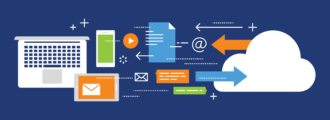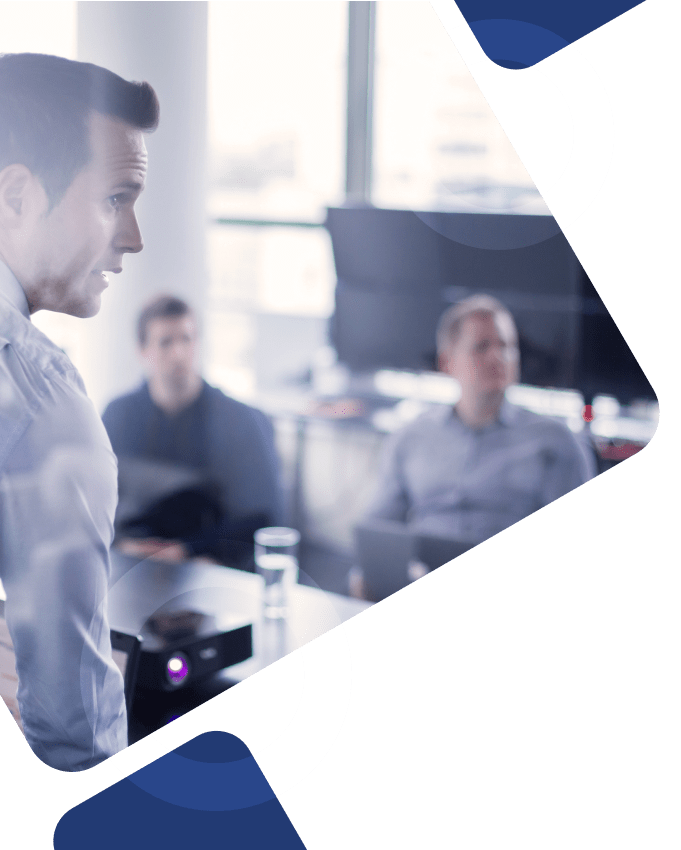Being able to quickly find what you need has revolutionized our lives—just think about what the internet looked like before and after Google’s search engine. Now imagine bringing that ease and convenience to searching through your business data. It’s that easy with JD Edwards EnterpriseOne Search.
JD Edwards customers have been requesting a productivity improvement like this for some time, and for good reason—businesses end up storing vast amounts of information in their databases, but searching through those databases can take quite a long time. (And far too often, the result of that time-consuming search isn’t what you were looking for.) But now, with JD Edwards EnterpriseOne Tools release 9.2.1.2, enhanced search is here, and it’s a wonderful example of Oracle’s commitment to continuous enhancements of the JD Edwards application.
How EnterpriseOne Search Works
EnterpriseOne Search is a simple way to find information by searching across any number of tables or business views for data that contains your search criteria, without having to go to multiple applications. You can also drill down into additional data related to the search result or by opening an application to get more information on a selected search result record.
EnterpriseOne Search uses configurable search groups and the Application Interface Services (AIS) data service to easily and quickly search across your business data.
The configurable search groups define:
- The tables or business views that you query
- Columns within the tables or business views that you want to search over
- Any actions that can be performed on the search results
- Which columns to include in the search results and how they will be displayed
- Information related to the search results that lives in another table or business view to be displayed
A search group is a collection of tables or business views to search over. The Search Group Manager allows you to design and save search groups for search criteria over one or more tables or business views, saving you time and effort down the road. You can also add conditions to narrow the search results, define and map columns to related information and actions, and add advanced features such as sorting criteria and maximum number of records to be displayed.
The search groups you have access to are listed in a drop-down attached to the Search field, which is displayed in the EnterpriseOne menu bar, and picking the one you want is simple—just switch between the search groups by selecting from the list.
EnterpriseOne Search Features
Before Search, customers struggled to use basic item search applications to find what they needed in JD Edwards work orders, purchase orders, and sales orders. Some of their biggest challenges were with case sensitivity, limitations on item descriptions, and the need to search for multiple descriptors. Now, if you can’t find a purchase order or inventory item, just type a few characters into the EnterpriseOne search page, and the relevant records dynamically display. Here are some of the other new features to get excited about:
- Mixed-case descriptions
- Multiple search terms using multiple wildcards in the searching parameters
- Extended descriptions allow for over 3,000 characters
- Searching by OEM, supplier or legacy part numbers
- The best part—Google-like searching that allows you to find what you need in seconds
Enabling EnterpriseOne Search
Enabling EnterpriseOne Search is seamless with Tools Release 9.2.1.2. This release also includes enhancements to the customer experience like new orchestration capabilities, additional flexibility for media object storage, and platform certifications.
It’s recommended that you install a Tools Release every two years. Wait too long and you risk falling behind and missing out on the full value of your JD Edwards system.
If now looks like the right time to take your system to the next level, our senior-level JD Edwards consultants can assist you with upgrading, testing, and making sure you’re getting the most out of these new features (like EnterpriseOne Search). Contact us today to get started.