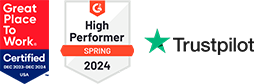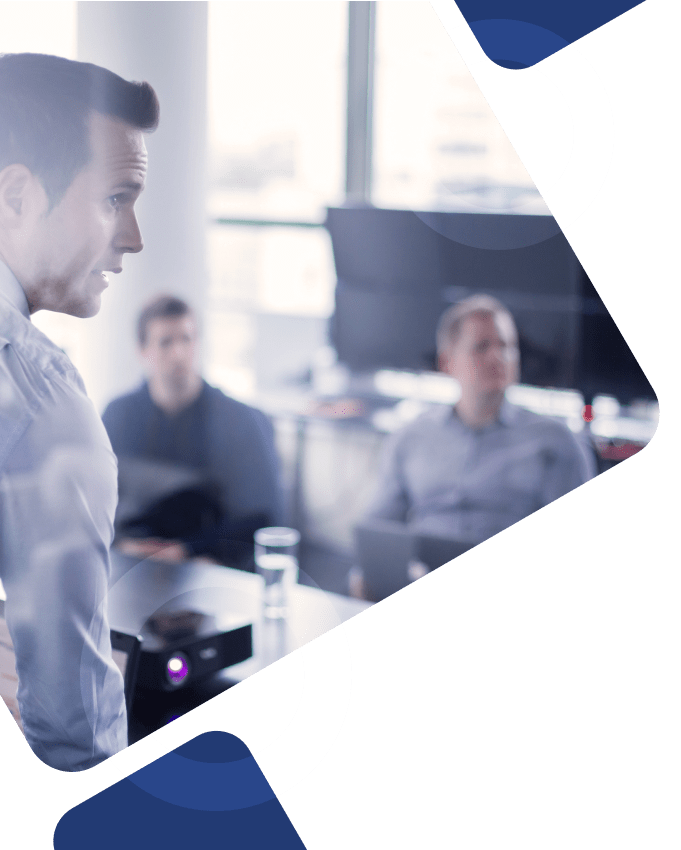Epic Smartlink codes use dynamic code to enable certain characters to be exchanged for information pulled from a patient’s health record, saving users valuable time when it comes to manually writing notes and sharing information between different Epic applications.
Read on to learn more about Epic Smartlink, Epic SmartSets, SmartText vs SmartPhrase, as well as how our team of senior-level consultants can benefit your organization.
What is Epic Smartlink?
Smartlinks are some of the most versatile tools within the Epic Smart services system along with Epic SmartSets, allowing users to insert patient data into individual notes, configure SmartText for reports and instructions, swap specific characters for important patient information within their own electronic heath records (EHR), and quickly write notes by pulling important information directly into your medical documentation.
Epic Smartlinks can be nested within both SmartText and SmartPhrase in Epic, and they enable customers to…
- Display a different message or text based on the evaluation of outlined criteria
- Swap characters for dynamic data pulled from patient charts and health records (for example, “.lname” followed by a space or return will be replaced with the patient’s last name)
- Add characters to Epic SmartPhrase shortcuts (also known as “Dot Phrases”) and Smart Texts by placing them between “@” symbols (i.e., “@LNAME@” to insert names directly into individual user’s notes)
- Find Smartlinks that meet your specific search or swap needs by typing the “dot” and a few key details of the request
- Create custom Smartlinks to meet user needs when a pre-existing link doesn’t fit the criteria or meet your exact needs
List of Epic Smartlinks
Here’s a list of a few of the most commonly used Epic Smartlinks…
1) @FNAME@ = Patient’s legal first name
2) @DOB@ = Patient’s date of birth (MM/DD/YEAR)
3) @LOS@ = Patient’s length of stay (in days)
4) @VSRANGES@ = Patient’s vital signs within the last 24 hours
5) @CMED@ = Current list of medications (list view)
6) @PMH@ = Patient’s medical history
Things to Consider When Creating Smartlinks
When creating Smartlinks and integrating them with CER rules, there are a few key considerations to ensure your Smartlink is configured properly and your organization is using them correctly.
Test and Review
Complete extensive testing to ensure all necessary information is pulled and review available contexts of the SmartLinks, SmartTexts, and CER rules you’re using to to make sure they’re configured and used properly.
Check Accessibility
Smartlink issues can affect both the accessibility and functionality of the solution. For example, if a Smartlink is shown with just the “@” symbols and no words in between, there’s an issue with your Epic Smartlinks, and they are most likely not evaluating properly. To fix this, users need to make the Smartlink available to all contexts and check the configuration of their SmartText.
Test Your Rules
Ensuring your CER rules are configured correctly and evaluating properly is critical to your success. Users can leverage the Rule Tester to check the functionality of their Smartlinks and make sure everything is operating as expected within their Epic system.
Need Help Navigating the Complexities of Epic?
Unlock the full potential of your business processes with our expert Epic consultants. Surety Systems can help your organization fully utilize powerful Epic features like Smartlink!
Get in TouchWhat Are CER Rules?
A CER rule in Epic is a configurable rule logic record that can be evaluated as a TRUE/FALSE statement and can be used across all Epic modules and applications.
Because many applications and tools within the Epic system perform one function or the other based on changing organizational circumstances, custom CER rules can be used to organize and show certain information in columns, outline criteria in the Reporting Workbench, specify and display Rule Error messages, and more.
How Do Smartlinks and CER Rules Work Together?
When a Smartlink is created based on the Rule Error message template, each Smartlink can be configured to show the exact value of the rule’s error message.
With the connection between Smartlinks and CER rules, users can create a Smartlink for whatever rule they want as long as they also create or modify the content to be able to pull, exchange, and save the right information in the right place.
But, how do I access this functionality?
1) Navigate to a new SmartLink editor.
2) Find the correct Smartlink for the Rule Error message.
3) Click “Save As” to create a copy of the message.
4) Enter the correct CER rule as a parameter for the Smartlink.
5) Configure Smartlink settings to ensure user needs are met.
How Can We Help?
Whether you need help deciding the best Smartlink tool for yourself, configuring the settings for your CER rule parameters, navigating CER rules and criteria in the Epic Reporting Workbench, organizing patient data in available columns within Epic reports, or anything in between, Surety Systems is here to help.
Your technology. Your priorities. Our expertise. That’s the name of the game with us.
Getting Started with Us
Our team of senior-level Epic consultants has the technical skills, functional expertise, and real-world experience needed to lead you to success, regardless of the complexity of your software or the scale, timeline, or planned course of your project.
Interested in learning more about Epic solutions? Ready to get started on a project with one of our expert Epic consultants?
Contact us today!