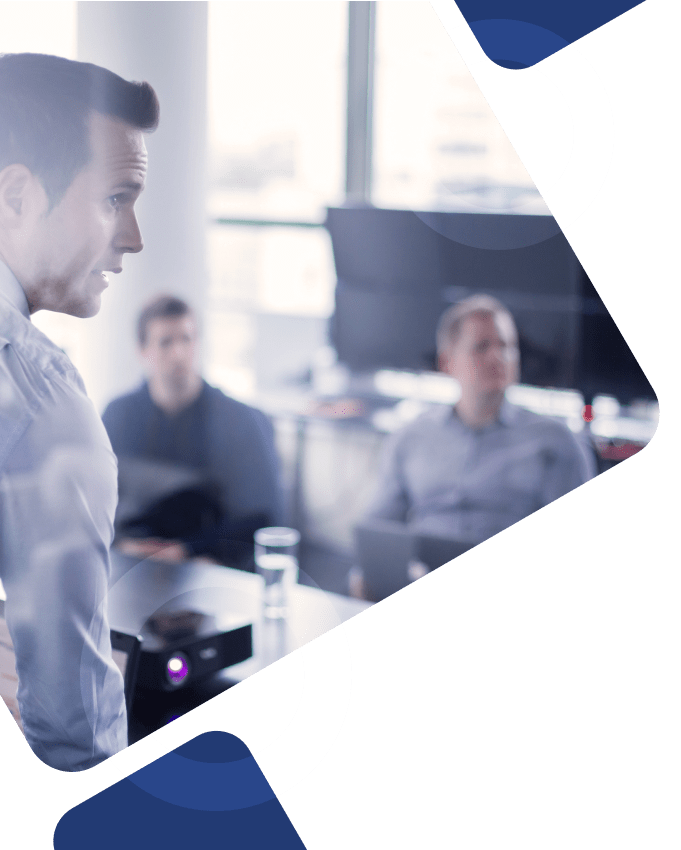Information security remains a top priority for individuals and businesses in the ever-evolving modern technology landscape. Strong authentication techniques and personalized data security guidelines based on user roles and access permissions are especially critical as more organizations depend on cloud-based systems.
Workday, a leader in cloud-based enterprise solutions, released the Workday Authenticator App to improve user account and data access security and ensure critical employee and business data is protected, no matter what.
In this article, we’ll discuss the key capabilities of a Workday authenticator app, how it revolutionizes data security initiatives across enterprise organizations, and where our Workday consultants can fit in your organization.
What is an Authenticator App for Workday?
Workday is one of the leading providers of cloud-based enterprise software solutions, delivering a range of finance, human resources, and planning applications. Before setting up two-factor authentication as an additional layer of protection for their Workday account and mobile device, users must download an authenticator app on their device.
(Note: Workday does NOT offer an authenticator app of its own like other services.)
There are various ways to implement authentication for accessing Workday or other services. For example, multi-factor authentication (MFA) involves using users’ Workday login information in conjunction with a different authenticator app like Microsoft Authenticator or Google Authenticator. If a specific Workday Authenticator app is available, users can access a comprehensive, step-by-step guide for setup and usage by referring to the official Workday documentation or contacting their internal support teams.
Step-By-Step Guide to Access Workday with Multi-Factor Authentication
Here’s a look at the main steps to follow when accessing Workday through a multi-factor authentication app:
Install an Authenticator App
Users must first install an ‘Authenticator’ app on their device if they haven’t done so yet.
Launch Workday
Use individual username and password credentials to access and log in to an existing Workday account.
App Prompt
If this is a user’s first time logging into the Workday App, they will be prompted to set up the Authenticator App with a QR code on the screen.
Install the Authenticator App
Users should search their device’s app store and install the authenticator app that best aligns with their device requirements and access needs (Microsoft Authenticator, Google Authenticator, etc.) Once they’ve chosen the right authenticator app for their needs, they can then open the app and navigate to the ‘Setup a New Account’ screen.
They will then choose ‘Scan QR Code’ and scan the QR code using the camera on their existing mobile device. Once the code is scanned, the authenticator app will generate a six-digit security code that can be applied to the security code field on Workday on their desktop.
By completing the security code prompt, enabling the ‘Register Device’ option, and clicking the ‘Save’ button, users can link their Workday account to the authenticator app for easy access and use in the future.
How Can We Help?
Whether you need help improving the security of your Workday solutions through second-factor authentication, additional support configuring new rules and access settings in Workday Security, or just an extra hand getting started on your journey with Workday, Surety Systems can help.
Although we do not provide direct support for resetting your password or logging into your Workday account on multiple devices, our senior-level Workday consultants have the skills and experience to address your more complex project needs. Even better, our support extends past your initial Go-Live date to ensure optimal user adoption and proactively identify any issues that arise over time.
Contact Us
Are you ready to learn more about Workday authenticator apps and where our expert Workday consultants can fit in your organization?
Contact us today!