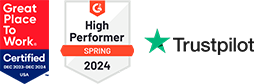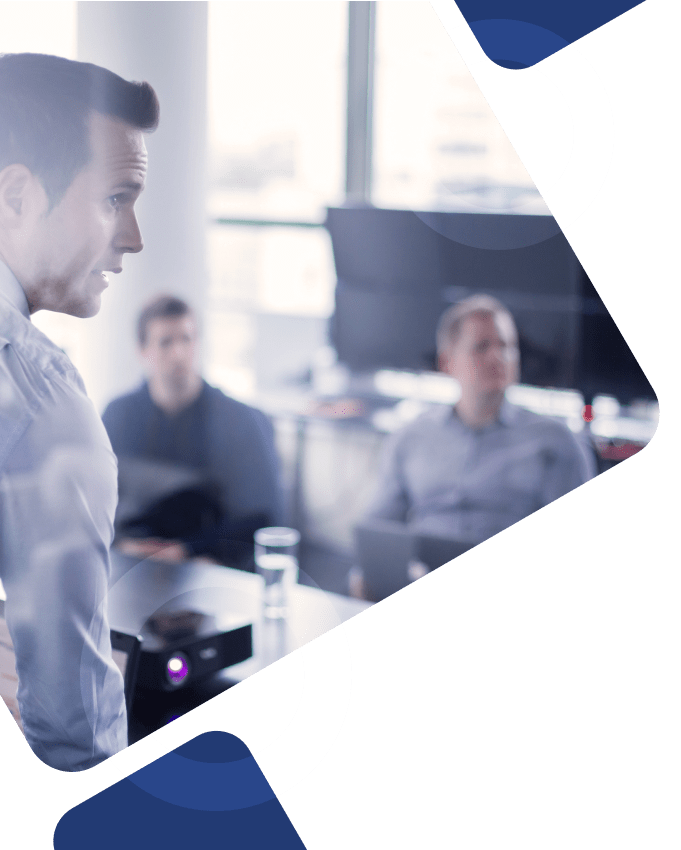The Oracle Universal Installer (OUI) is your go-to application for a seamless and efficient Oracle application setup process, offering intelligent capabilities to install, upgrade, and deinstall Oracle software and adapt to the complexities of different enterprise environments. This article looks at OUI’s functionalities, from automated installations to centralized inventory management, and offers valuable insight into how our expert Oracle consultants can help maximize success.
Key Takeaways
- Oracle Universal Installer (OUI) is a versatile tool designed for installing Oracle software, providing features such as multilingual support, XML-based centralized inventory management, and streamlined upgrades and deinstallations to ensure efficient installations across various systems.
- OUI offers multiple installation modes to suit different user needs, including Interactive, Suppressed-Interactive, and Silent modes, and it facilitates advanced operations like cloning Oracle homes and patching software using OPatch.
- When utilizing OUI, it’s crucial to follow best practices, such as using the correct commands or executables to initiate the installation, preparing for installations with adequate planning, and ensuring orderly upgrades and reinstallations to maintain system integrity.
Understanding Oracle Universal Installer

The beauty of OUI lies in its ability to handle complex requirements. Whether you’re dealing with component-based installations, integrated bundles, or web-based installations, OUI has you covered with its versatile installation logic.
Interestingly, OUI doesn’t shy away from linguistic diversity. If specific dialogs aren’t available in the operating system’s language, they are displayed in English. This is because the Java-detected language and the system locale value determine the language used by the OUI dialogs.
One of the critical features of OUI is its XML-based centralized inventory, stored in an XML file, that allows third-party Java applications to query for information about installed Oracle software.
Key Features of OUI
OUI supports a centralized inventory that simplifies management across multiple Oracle homes and ensures automatic resolution of software dependencies. Imagine having to install or deinstall on multiple systems – sounds tedious, right? Well, not with OUI. It enables the use of a response file that can be generated using the graphical installer and customized as needed.
With OUI, users can also calculate disk space accurately, reducing the risk of insufficient space errors during the installation process for critical Oracle products.
Upgrades and reinstallations are made cleaner through OUI, which emphasizes the thorough removal of installed software without leaving residual files and optimization through the use of the latest OUI version for such tasks.
System Requirements for OUI
At the heart of OUI lies the Java Runtime Environment (JRE). It’s crucial to confirm the necessary version of JRE in the release notes or installation guide of the products being installed, as it’s typically automatically installed with OUI.
Regarding memory, a minimum of 32 MB is recommended for running OUI on all platforms, although the actual memory requirements may vary based on the number and type of components being installed. For disk space, at least 200 MB is recommended on Windows and 116 MB on UNIX for OUI files, with potentially an additional 1 MB for inventory files. It’s important to note that the disk space required varies by platform due to differences in JRE sizes.
Getting Started with Oracle Universal Installer
Before initiating OUI for the first time on UNIX, an oraInst.loc file indicating the inventory location must be present. Initially, OUI requires the path to the Java Runtime Environment (JRE), which it locates using the oraparam.ini file.
To launch OUI on UNIX platforms for single CD-ROM products, you’d have to run the runInstaller script from the top directory. On Windows NT platforms, OUI is started for single CD-ROM products by running the setup.exe executable file. In multiple CD-ROM installations, OUI and JRE temporary files are positioned in the TEMP or TMP directory to manage CD swaps. During multi-CD installations on UNIX, the runInstaller may need to operate in the background to permit directory changes for ejecting CDs.
Launching OUI
On Windows, OUI can be launched via the path Start => Programs => Oracle Installation Products => Oracle Universal Installer, or by running the runInstaller script if the distribution is platform-specific.
For UNIX systems, OUI can be instigated by executing the ./runInstaller command from the directory where it is installed. There’s also the flexibility to start it using the runInstaller script from an alternate directory. When launched for the first time, OUI searches for the Java Runtime Environment (JRE) path based on the oraparam.ini file, and in the absence of a specified JRE, it will attempt to locate a local JRE.
Installation Modes
Interactive mode allows users to manually input information using a graphical user interface during the installation process, ensuring the necessary components are installed. Additionally, users can display environment variable settings to customize the installation configuration process further.
For situations where standard parameters are used but specific configurations require manual input during installation, there’s the Suppressed-Interactive Mode. Silent Mode is your best bet if you prefer automated installations and deinstallations without a user interface, as it uses response files with predefined configurations for the OUI. In this context, Silent Mode can be considered as an automatically launched software. For managing installations on all cluster nodes, there’s the Cluster Mode, ensuring system-wide software consistency.
Managing Oracle Inventory with OUI

Oracle Inventory, also known as oraInventory, is a repository that stores an inventory of all Oracle components installed on the system. This inventory contains information about all Oracle software products installed in various Oracle homes on a host.
The information in the Oracle central inventory is maintained in XML format, making it easily accessible and manipulable by various software tools. All Oracle software installation owners on a server are granted OINSTALL privileges to read and write to the Oracle Inventory directory, ensuring secure and controlled access.
Central Inventory vs. Home Inventory
The central inventory on UNIX is typically located at /opt/oracle/oraInventory, and this directory gets specified during the initial Oracle product installation on the server. The central inventory directory on Windows systems is typically located at C: Program FilesOracleInventory. This is the default location for storing essential system files.
On UNIX systems, the central inventory location can be identified using the /etc/oraInst. The loc pointer file contains parameters like inventory_loc and inst_group, pointing to the inventory’s location and the designated Oracle group, respectively. The oraInst.loc file is integral for detecting the central inventory directory during Oracle installations if previous Oracle software is already installed on a server.
Advanced OUI Operations

Cloning involves creating an exact duplicate of an existing Oracle home and transferring it to a new destination, ensuring that its configuration remains unchanged. This process allows for seamless replication of Oracle environments. OUI adapts the cloned Oracle home to the target environment and replays the original installation actions.
OPatch is another critical tool in your OUI toolkit for applying interim patches and is available in version 11.2. OPatch supports all operating systems where Oracle software is available. The -attachHome flag in OUI registers an existing Oracle home with the Central Inventory or attaches a new home to it.
Cloning Oracle Homes
OUI facilitates the cloning of existing Oracle homes, thus allowing for copying an Oracle home to another location with configurations updated for the new environment. To prepare an Oracle Home for cloning, follow these steps:
- Archive the directory using ZIP or TAR.
- Transfer the archive to the target system.
- Extract the files from the archive.
- Change ownership of the extracted files to the installation owner.
- Remove any unnecessary files.
Execute the cloning process by running the clone.pl script from the Oracle Home directory allows the OUI to adapt the Oracle Home to the target environment. After cloning, use Net Configuration Assistant and Database Configuration Assistant to configure the Oracle Database for the newly cloned Oracle home.
Patching Oracle Software
OUI simplifies patching, a crucial aspect of software management. OPatch is a utility provided by Oracle. It helps in patching Oracle software. Patching with Oracle Universal Installer involves using OPatch to copy files over existing installations to fix bugs.
To apply a single interim patch to an Oracle home, you use the ‘opatch apply’ command, and for multiple patches, the ‘opatch napply’ command. The ‘opatch apply -report’ command can check if a patch applies to an Oracle home without actually applying it. If you need to remove patches, OPatch offers the ‘opatch rollback’ command for single patches and ‘opatch nrollback’ for multiple patches.
Inventory Operations
OUI supports attaching and detaching Oracle homes within the central inventory. To attach an Oracle home to the central inventory, OUI utilizes a specific utility or script that records the Oracle home details within the inventory.
An Oracle home can be detached from the central inventory using the -detachHome flag or by executing the detachHome.sh (bat) from an Oracle home. The -updateNodeList flag is employed by OUI to update the node list in the inventory, which is crucial following alterations to an Oracle home’s configuration.
Troubleshooting Oracle Universal Installer
Now, let’s discuss some useful tips for troubleshooting OUI. Log files are essential for troubleshooting issues with Oracle Universal Installer. Installation information and troubleshooting details are saved in the log files when using Oracle Universal Installer.
Handling Installation Errors
Dealing with installation errors is an inherent part of any software management process. Fatal errors during configuration assistant operations indicate a need to remove the failed installation, identify and resolve the underlying issue, and reattempt the installation.
Ensure continuous installation when changing CDs by correctly placing temporary copies of OUI and JRE, and for UNIX, use appropriate commands to mount and unmount during multi-CD installations.
Utilizing Log Files
When troubleshooting, log files are invaluable resources. OUI log files, vital for troubleshooting, are created in a directory upon the first installation on a system and can typically be found in the <central_inventory>/logs directory or ‘SYSTEM_DRIVE:\Program Files\Oracle\Inventory\logs’.
Best Practices for Oracle Universal Installer
Here are some tips to keep in mind when managing Oracle Universal Installer software:
- Always initiate Oracle Universal Installer using “runInstaller” on UNIX or “setup.exe” on Windows to ensure a consistent installation experience.
- Leverage command line arguments to specify session and component variables when launching the Oracle Universal Installer for tailored installation settings.
- Don’t forget to utilize the Oracle Universal Installer’s online help and documentation for additional guidance throughout the installation process.
Planning and Preparing for Installations
Adequate planning and preparation can enhance your experience with OUI, leading to a successful installation. The Oracle Universal Installer performs accurate disk space calculations to minimize the risk of running out of space during installation and diagnose the environment’s readiness for the Oracle installation.
Ensuring Smooth Upgrades and Deinstallations
Another best practice for utilizing OUI is to ensure seamless upgrades and deinstallations. Oracle Universal Installer provides options for interactive de-installation, silent de-installation, and removing Oracle homes, making it a comprehensive tool for clean software removal.
Attention must be paid to product dependencies listed by Oracle Universal Installer to prevent issues during de-installation, and its feature should be used to remove products and their dependencies in the correct order. To maintain a well-organized system, it’s essential to install Oracle components using the recommended guidelines.
How Can We Help?
From understanding its key features and system requirements to launching the installer and managing Oracle inventory, performing advanced operations, and troubleshooting issues, OUI is a comprehensive tool that simplifies and enhances the Oracle software management process.
But, without the right personnel or resources to install, configure, manage, or optimize your Oracle Universal Installer software, you might miss out on maximizing the full potential of your systems. Our senior-level Oracle consultants offer deep knowledge, expertise, and guidance for OUI and all your other critical project needs, ensuring optimized installations and resolving complex issues.
Contact Us
Whether you’re planning an installation, troubleshooting an issue, or seeking advice on best practices, our expert Oracle consulting team at Surety Systems can provide the guidance and support you need.
For more information about our Oracle consulting services or to get started on a project with our team of expert consultants, contact us today.
Frequently Asked Questions
What is the Oracle Universal Installer (OUI)?
The Oracle Universal Installer (OUI) is a GUI tool used for installing and uninstalling Oracle software and checking the existing enterprise environment for installation requirements.
How to run the Oracle Universal Installer on Windows?
To run Oracle Universal Installer on Windows, open the setup.exe from the unzipped directory and follow the installation process. After completing the installation, you can clean up the unzipped files and folders.
How to uninstall the Oracle Universal Installer?
To uninstall Oracle Universal Installer, start by following the instructions for stopping Oracle services on Windows. Then, open the Oracle Universal Installer and use the “Deinstall Products” option to select the components you wish to remove and complete the uninstallation process.
Where is the Oracle Universal Installer log file?
The Oracle Universal installer log file is in the central inventory directory at %SystemDrive%Program FilesOracleInventorylogs on Windows operating systems. This log file contains installation statistics and configuration details.