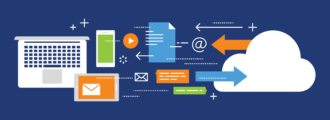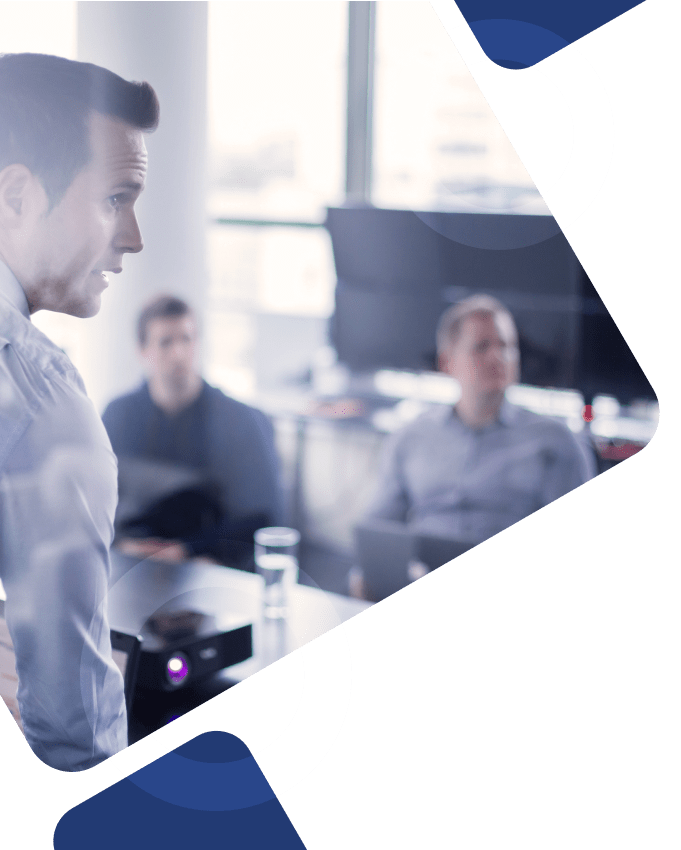Ensuring you select the right data to be imported or exported into your JD Edwards system is a major key to your success, but too often, the data selection process causes more trouble than it’s worth…
From manually entering data values in one at a time to monitoring fields and lists of values, and everything else related to data selection in JD Edwards, facilitating import and export processes throughout your system without an automation tool can waste valuable time and money that could be spent on other, more important system management tasks.
Read on to learn how the JDE Data Selection Import Tool can improve the speed, productivity, and efficiency of your data selection processes, as well as how our senior-level JD Edwards consultants can help you maximize your technical investment over time.
What is Data Selection?
Data selection refers to the process of choosing the data to either be stored during data collection processes or shared/archived after a data collection project is complete.
The process of selecting data involves determining which data is relevant, the quality of each data source, and the demand for each dataset in the system. And, structured data selection filters the data into subset groups that are then processed and analyzed within reports.
Before selecting which data will be imported or exported, it’s important to determine and define primary and secondary data sources within your system…
- Primary data: Original, unedited versions of data that are used for data verification purposes and are typically not published in their raw form
- Secondary data: Primary data that has been processed, modified, or updated and shared with other users
Methods of Data Import/Export in JD Edwards
1) Importing Data into JDE
- Batch: Imports data from a single data source or import program into JDE and requires no interaction from JD Edwards ERP users and system administrators other than initiating or scheduling the batch job.
- Interactive: Imports data from various data sources or application programs into a single source of truth in JDE and requires input and interaction between users and system administrators in each solution.
2) Exporting Data from JDE
- Batch: Exports data from various DREAM Writer report programs.
- Interactive: Exports data from various different application programs.
- World Writer: Exports data either directly from the internal database files or from a pre-executed World Writer report.
- STAR: Exports data from STAR spooled files.
- FASTR: Exports data from FASTR files.
JDE Data Selection Import Tool with Chrome Extension
For JD Edwards ERP users, finding a practical tool that provides the capabilities needed to easily select and import lists of data from a subset of records in their JDE applications without having to manually enter them into the system.
The tool you’re looking for? JDE Data Selection Import Tool.
The JDE Data Selection tool extension helps users directly import and export data by copying and pasting the list of values into a text box in the extension and clicking “Submit.” Once all data values have been transferred, the automated extension platform handles all other steps to enter the data into the new system, including clicking the “Add” button, entering values in the “Text” field, and clicking “Add” for each line of data to be entered.
With this Data Selection extension tool, JDE users can not only reduce the amount of time it takes to complete data selection processes, but also reduces the amount of effort needed by users and administrators, improves employee productivity, and enhances the speed and performance of internal JD Edwards applications and operations.
How to Use the JDE Data Selection Chrome Extension
1) Select the end-user device and browser in which JD Edwards applications are facilitated and data, tasks, and other system operations are managed.
2) Navigate to “Chrome Extension Data Import” in either the Google Edge or Chrome version of the software and search for the desired Chrome Extension in the tool window.
3) Once you find the Extension tool you need, click “Add to Chrome” (Note: You will still click “Add to Chrome” even if you’re operating in Google Edge.)
4) After your JDE Data Selection Chrome Extension is installed in your browser, login to your JD Edwards system using your user credentials.
5) Navigate to the desired JDE report and prompt the software for data selection.
6) Prepare your data file format for export (i.e., Excel, CSV, etc.) and copy the necessary data set with the Chrome Extension tool.
7) Select the JDE Data Selection tool from the Chrome toolbar to activate the extension and paste your copied data set into the window and click “Add.”
8) Once added, the pasted data values will be automatically loaded into the “List of Values” to be used to run reports and reduce potential input errors.
How Can We Help?
Whether you need help navigating the Chrome Web Store to find and download the JDE Data Selection Import Tool, additional support adding new functionality to your JD Edwards system to keep up with new browser and tools release update practices, or an extra hand monitoring Chrome settings to ensure your JDE Data Selection tool is functioning properly, Surety Systems is here to help.
Our team of senior-level JD Edwards consultants has the technical skills, functional expertise, and real-world reporting experience needed to help you run reports to produce data and make the most of your JDE investment in the long run.
Getting Started with Us
Interested in learning how our JD Edwards consulting services can help you eliminate manual data entry and add data selection criteria to your reports with the JDE Data Selection Tool?
Contact us today to get started with one of our expert JD Edwards consultants!