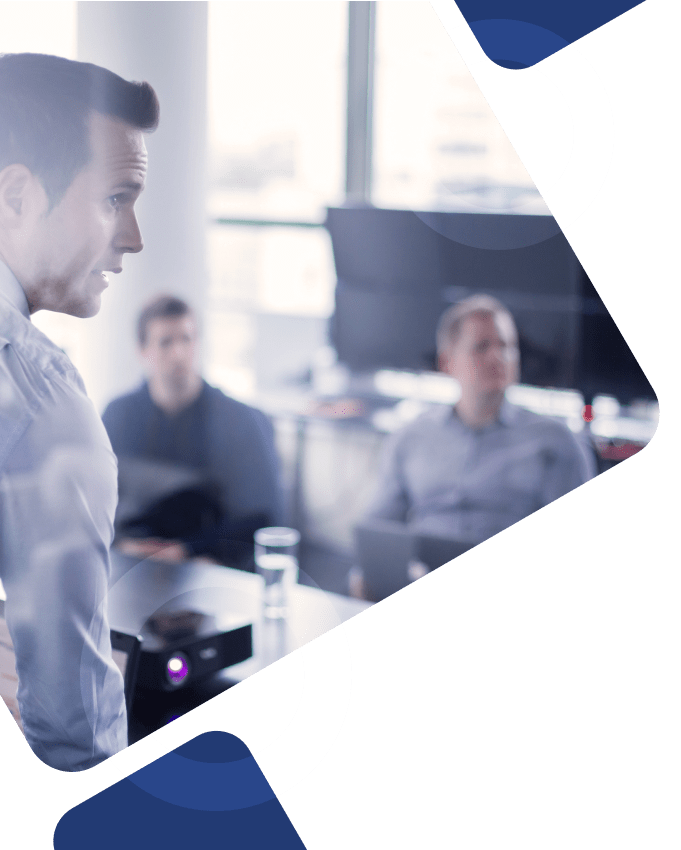Workday offers many benefits to companies in a wide variety of industries, including healthcare, manufacturing, media, insurance, and everything in between. And no matter what category your business fits in, it’s a near-universal truth that you can’t improve what you can’t measure.
Luckily, Workday offers a variety of ways to create reports and a report-writing tool that will help you better understand your company’s performance. Workday HCM reporting allows active employees, managers, and administrators to create custom reports that help generate valuable data outputs to help answer questions and provide insight for your organization.
This expert guide to building reports in Workday should provide an inside look into the different types of reports available in the solution and the steps to take to maximize your organization’s reports.
What is Workday Reporting?
Workday is an object-based application, meaning that real-time data is captured in primary business objects, and all objects hold relationships with each other across the entire enterprise system.
Reporting in Workday involves the selection of a Primary Business Object (PBO) for each report, and the Report Data Source needed to run and analyze the report correctly and leverage Workday business objects in the most efficient way possible.
With a quicker, easier way to keep up with changes in the workforce, analyze data sources and analytics, and bring all your core people data together in one place, Workday Reporting provides the tools and resources needed to improve accessibility, visibility, performance, and satisfaction across employee teams and areas of the organization.
Workday Reporting capabilities enable users in any organization to…
- Improve visibility and report performance through automated data analysis tools
- Leverage configurable drag-and-drop features for better navigation through functional areas within the Workday environment
- Create custom reports to meet specific business requirements and align business objects
- Use report data to identify opportunities to improve recruiting, talent acquisition, and hiring processes to hire the right people for your needs
- Measure equity across organizations to ensure workforce diversity and foster relationships between employees and teams
For more information about creating Workday reports with the BIRT tool, click here.
Different Types of Reporting in Workday
Workday offers three main types of reporting capabilities, and we’re here to help you understand where each could have a place in your organization. Let’s dive in!
1) Basic Reports
While Workday offers basic reporting, its features are very simple, with limited design options, making it less useful than many other types of reporting. At this level, you can summarize information related to Time Off, Pay, and more.
You can also create basic reports as needed or on a recurring basis and export them to Excel or as a PDF if needed. The functionality of this option only allows you to view, filter, and sort your data at the most basic level.
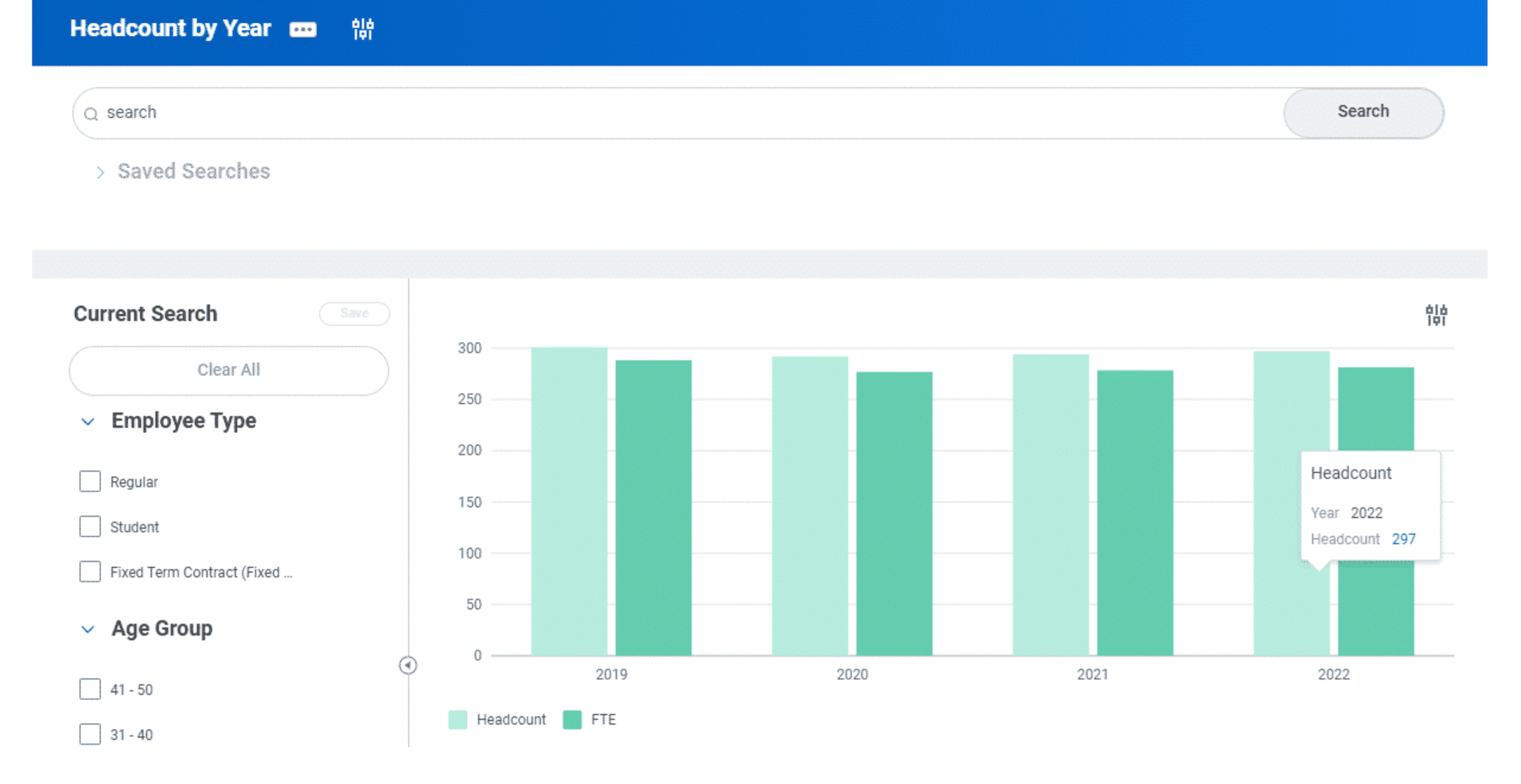
2) Advanced Reports
Workday advanced reporting is your workhorse, your bread-and-butter, the feature that will serve the supermajority (think 90%) of your reporting needs. The Advanced Report type will allow you to do fairly complex, multi-data business object reporting (joins on tables) and allow for complex record selection (filtering) and multi-level sorting.
The advanced report type allows the user access to custom report design options, including, but not limited to, sub-filtering and report sharing. With the added functionality of the advanced report type, users can gain better insight from report results and use that to better optimize their business processes.
Built-in Functionality
Some built-in functions exist in Advanced Reports, including totals/subtotals, simple graphing (bar, pie, column), and security on data access that’s automatically applied—which means report developers don’t have to consider security as it’s built into the system. Other useful features of Advanced Reports include outputs that can be fed into an EIB, making integrations between systems a little easier.
Advanced reporting also allows the person running the report to easily display and view the data generated by the report (so long as they have access to all the data sources for all the employees called by the report, of course).
3) Composite Reports
Composite reporting is often used in edge cases (the 10% of situations Advanced reporting can’t handle). This type of reporting supports more complex calculations. It is used a lot on the Finance side of Workday to monitor financial data but is only occasionally necessary on the HCM side.
Composite reports have the ability to compile data from multiple periods and types of reports into a singular, comprehensive report. This feature allows users to combine report results from Advanced, Trending, and Matrix Reports, offering more specified results from any data source.
Along with its increased functionality, composite reporting eliminates the need for intervention from other systems like Excel by offering custom design and formatting options within the Workday system. This allows you to get into the nitty gritty of your report data while keeping everything organized and in the same place.
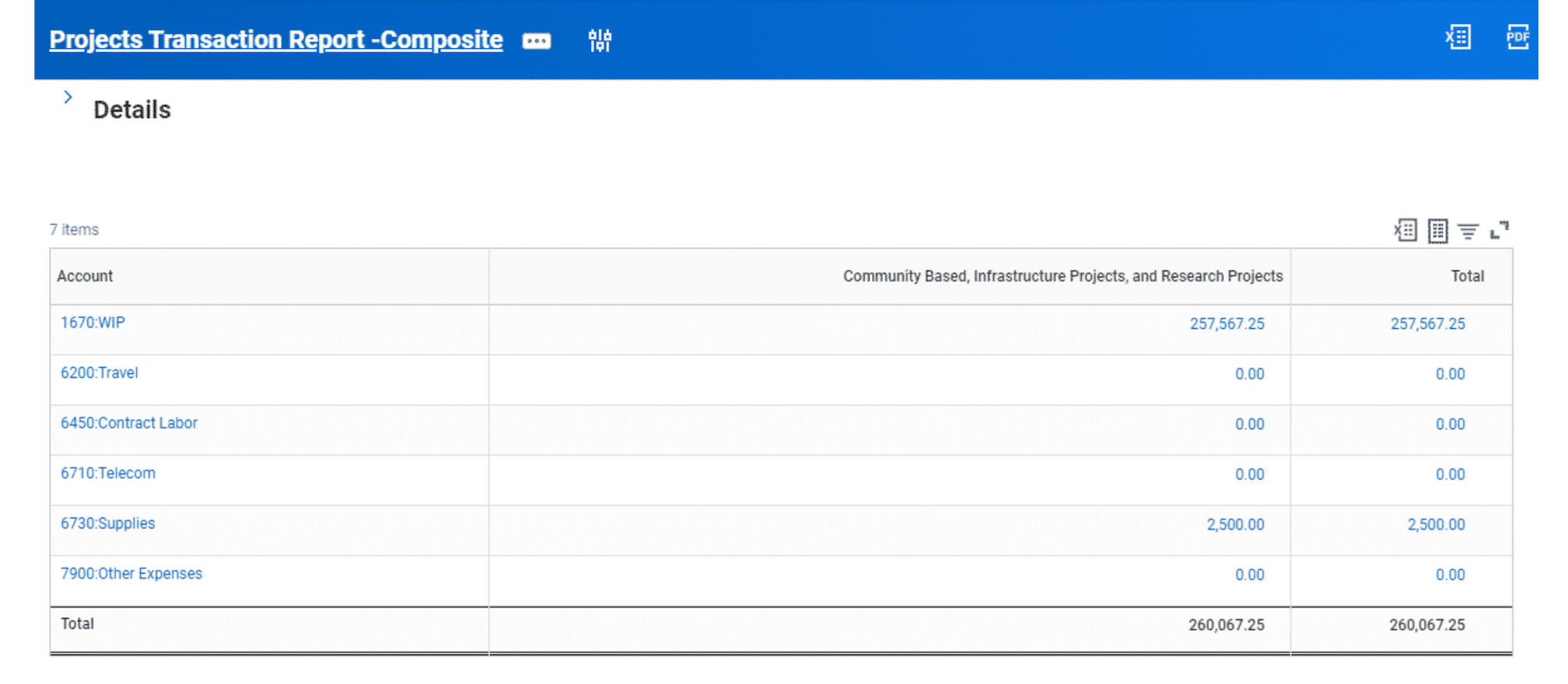
4) Matrix Reports
Matrix reports function similarly to pivot and cross tables because they can sort tables together for reoccurring values. A matrix report enables users to delve further into the data to perform interactive reporting and customized analytics cross-dimensionally.
Multiple matrix reports can also function as sub-reports in this reporting style. For example, an organization can leverage a matrix report to assist them in their recruitment process. With a matrix report, users can produce a headcount and open positions report, add profile pictures for employees, and summarize other data.
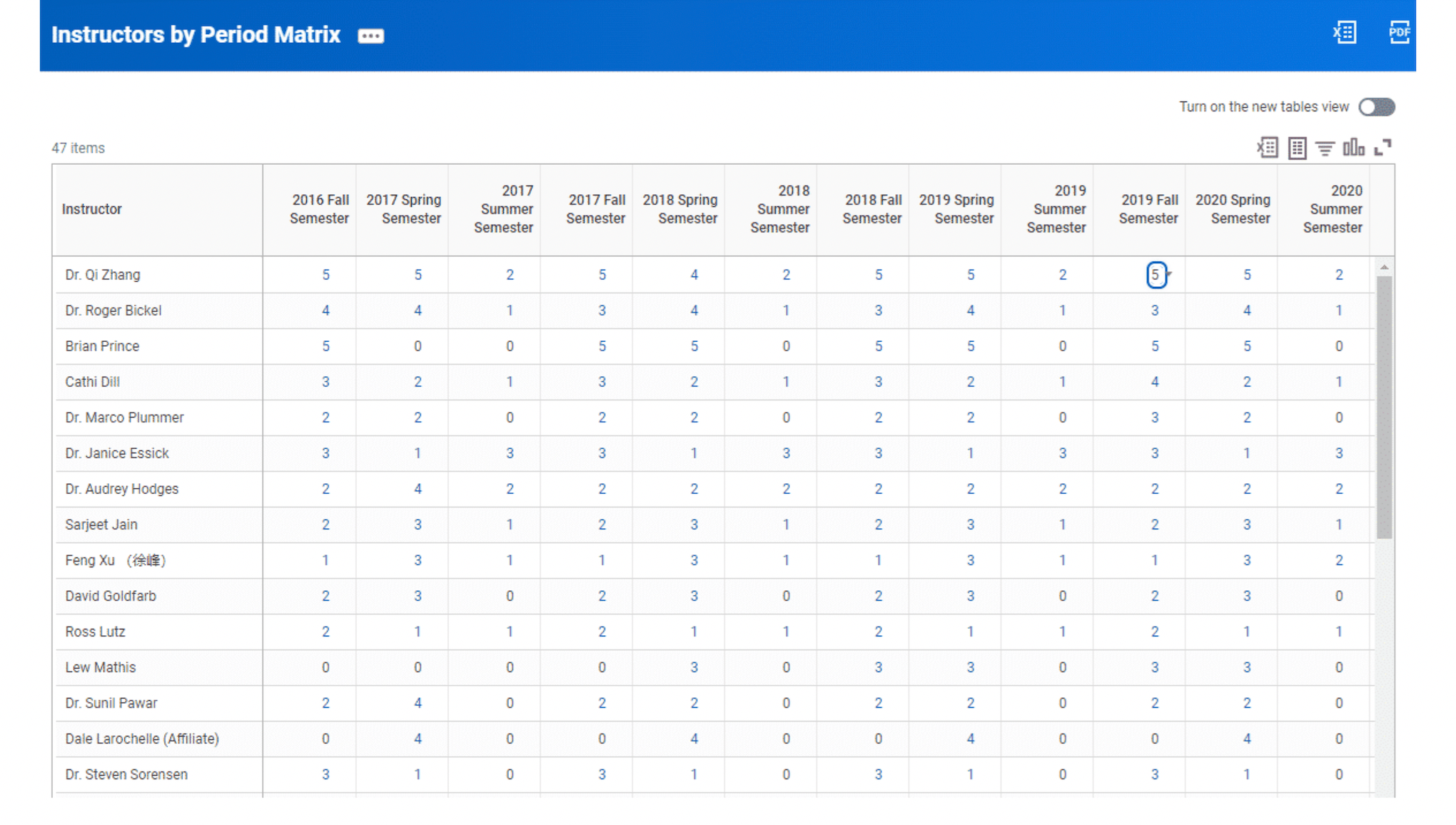
5) Trending Reports
As its name suggests, trending reports allow users to sort data by period to analyze trends. Trending reports make it easy for users to sort, summarize, and drill further into data over a specific period of time. Trend reporting makes it easy for users to report annual trends in factors such as compensation, headcount, and more.
This reporting style enables users in an organization to analyze trends in Workday without having to bring in any third-party tools. Trending reports assist organizations in comparing data from different periods to understand trends over time and create accurate projections and approximations.
6) Transposed Reports
Transposed reporting enables companies to compare and analyze data by exchanging rows for columns. Transposed reports simplify side-by-side comparisons for Workday users. These reports can be used to create employee timeline reports and gain insights into how employees perform over time.
7) Search Reports
Search reports allow users to display different business object instances and narrow them down with search terms and facet filters. These reports are typically employed as web services in outbound EIBs. For example, search reporting can display candidates’ reports and locate worker reports based on the requirements for a specific position.
8) nBox Reports
nBox reports can display counts of various business object instances in a two-dimensional matrix. These reports enable the user to compare business objects across two fields simultaneously. For example, the Performance by Potential Talent Matrix is an example of this type of reporting.
Need Help With Custom Reporting in Workday?
Our Workday consultants are experts at building custom reports and utilizing the advanced reporting tools in Workday. Surety Systems can help your organization level up its reporting using the power of Workday!
Get in TouchStep-by-Step Guide to Creating a Workday Report
Whether you need to run a compensation analysis report, assess performance and productivity with a current employee detail report, or view printable employee review material to understand workforce trends, Workday Reporting has you covered.
Here are the main steps involved in creating any report in Workday…
Step 1: Find Your Primary Source of Data
There are over 2,300 different data sources in the Workday system (seems overwhelming to think about, we know). But, before you start running the other way, let us explain just how simple it is to navigate all the sources and find the right one for you and your needs.
There’s a specific filtering function intended to help you access the right data source you need to create custom reports based on whatever criteria you choose. Once you decide on the most appropriate data source for your report, you can also use the “category” function to further specify your search results, making specialized reporting easier and more efficient.
Data is at the heart of your Workday custom reports, so having a strong primary data source from the start is important. Choosing a data source wisely will set your report up for success by creating a strong foundation for you to build off of.
Step 2: Decide What Type of Report You Need
Once you’ve decided on the data source you need, you need to figure out which custom reports you want to build.
First, you can use an existing report by navigating to the “Workday Standard Reports” section in your Workday system. Using an old report that already contains some of the necessary data you need and making a copy of it to fit each report’s outline can help save you time and give you the same benefits with less work on your end.
Although recycling old reports by editing and updating their copies sounds much easier, this isn’t always possible. Some Workday reports require more customized functionality to generate the correct type and quantity of data needed. This is where having the option to start a report from scratch comes in handy.
Whether you’re starting from scratch or using a copy of a previous report, it’s also important that you determine the specific reporting capability you need. Choose from basic, advanced, composite reports to help generate the data you need in your tenant.
Step 3: Determine the Data You Really Need
As soon as you try to include every category, field, and type of data in your report, things get a little messy. Keeping things simple is the name of the game with Workday, so sticking to only the information needed is your key to success in building professional, cohesive, easy-to-understand report data.
It’s no secret that quality is better than quantity in most situations, and data stored in Workday reports is no exception. Instead of focusing on how much data you can include in one report, try narrowing your focus a little more to get more detailed report filters and results.
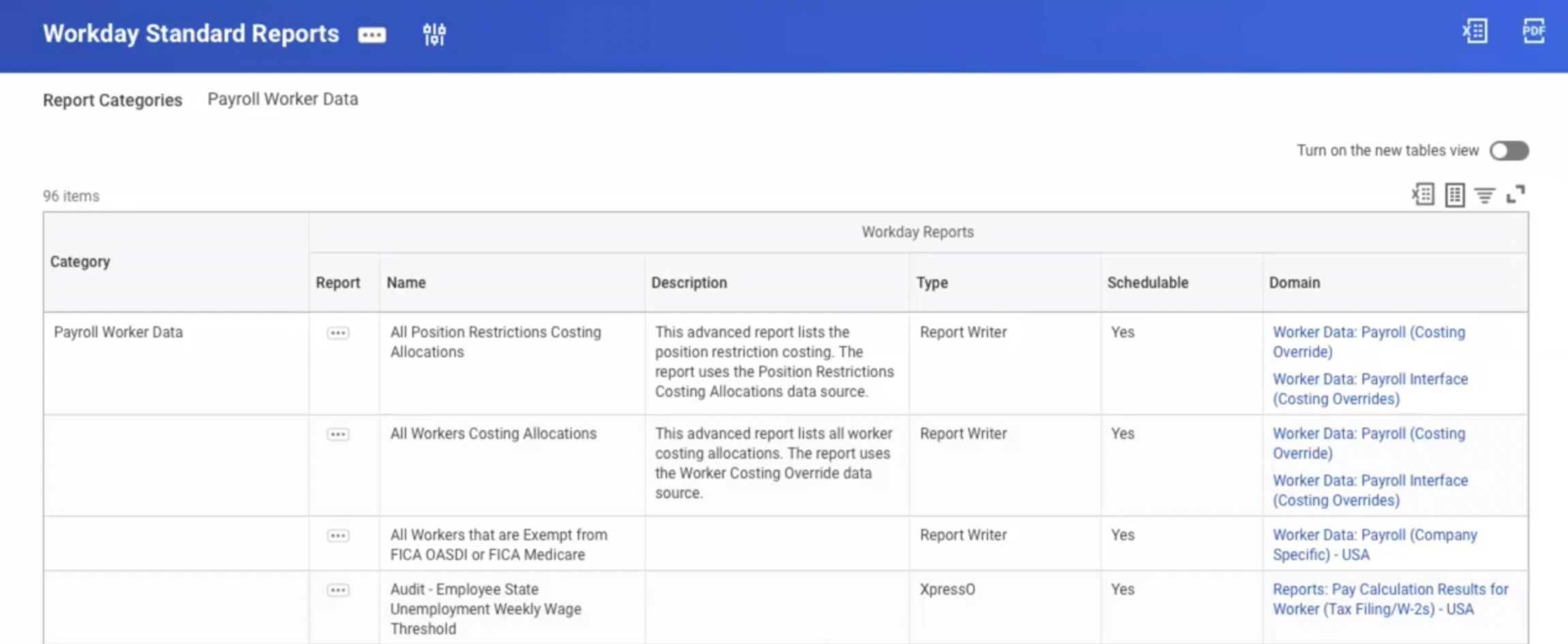
Before even beginning the process of determining output fields and filters for your report, it would be beneficial to map out a plan of what data you really need. That way, once the time comes to construct and use the chosen fields, you aren’t left with any gray areas and extra headaches from trying to sift through too much unnecessary data.
Step 4: Use Filters to Customize Your Output
Although filtering your data to get the kind of output you need is an important step in reporting, it’s equally as important to be careful only to add these filters from your primary business objects once you know exactly what you want to be included in your report.
You might find it helpful to include a few more fields than you think you might need at first and then narrow the results down a little more once you have a better idea about the specific data you want to include. This way, you don’t unintentionally include “bad data” or exclude important information in your report.
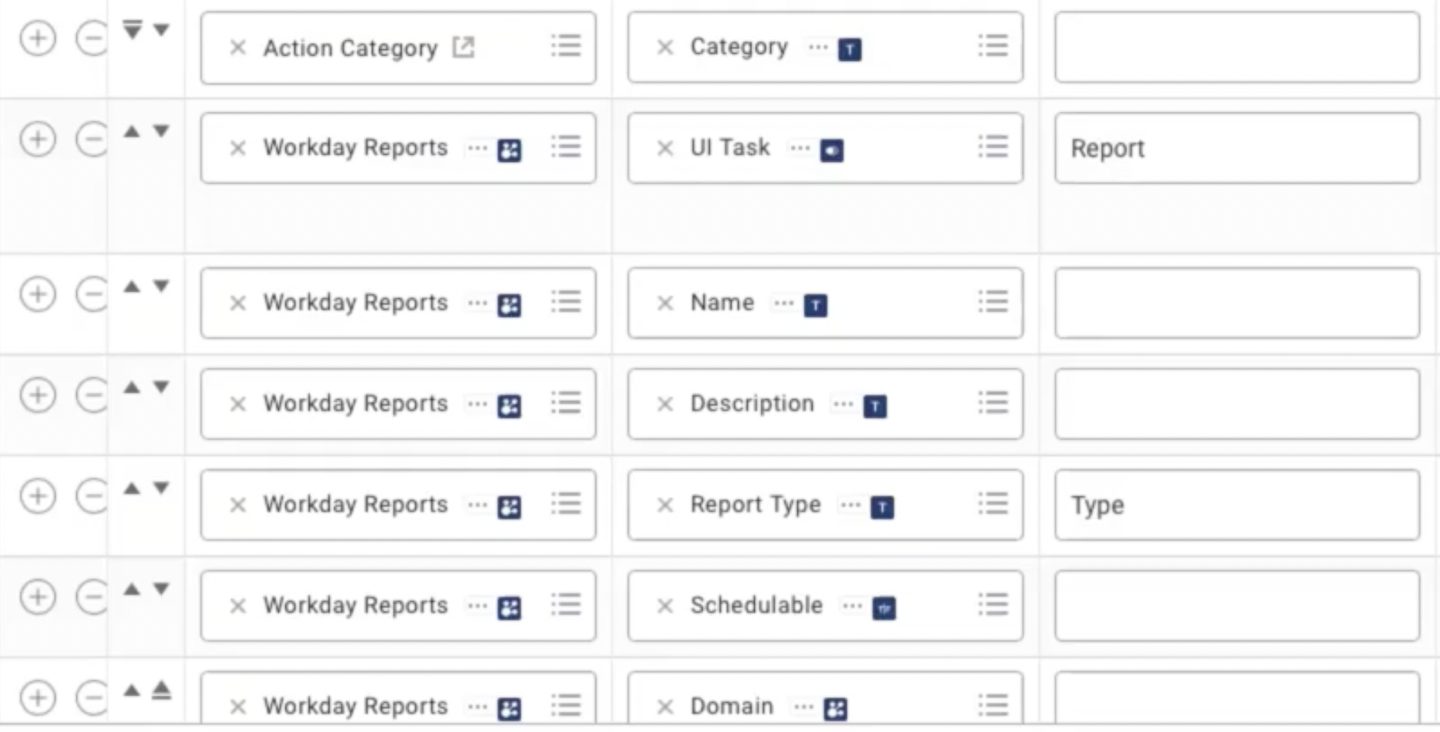
As an added bonus to general report functionality, you also have the ability to build and use filters for other related business objects beyond the primary business object of your report. These related business objects have their own set of fields that return the information needed to the primary business object output, giving you an even closer look at the data in your report.
Step 5: Share Your Report Data
The whole point of running a report is to be able to share the data with stakeholders, right?
Whether you’re running Workday reports to keep track of business process transactions, update employees on the status of their information in the system, or combine multiple different fields to find specific groups of data, being able to share them with others in your organization is an important step in the process.
Workday makes it easy to build the report according to your specific reporting criteria and makes getting that information into the right hands a little simpler. After you’ve built the report, you can go into your Workday system and select individual users or whole security groups to share the report with.
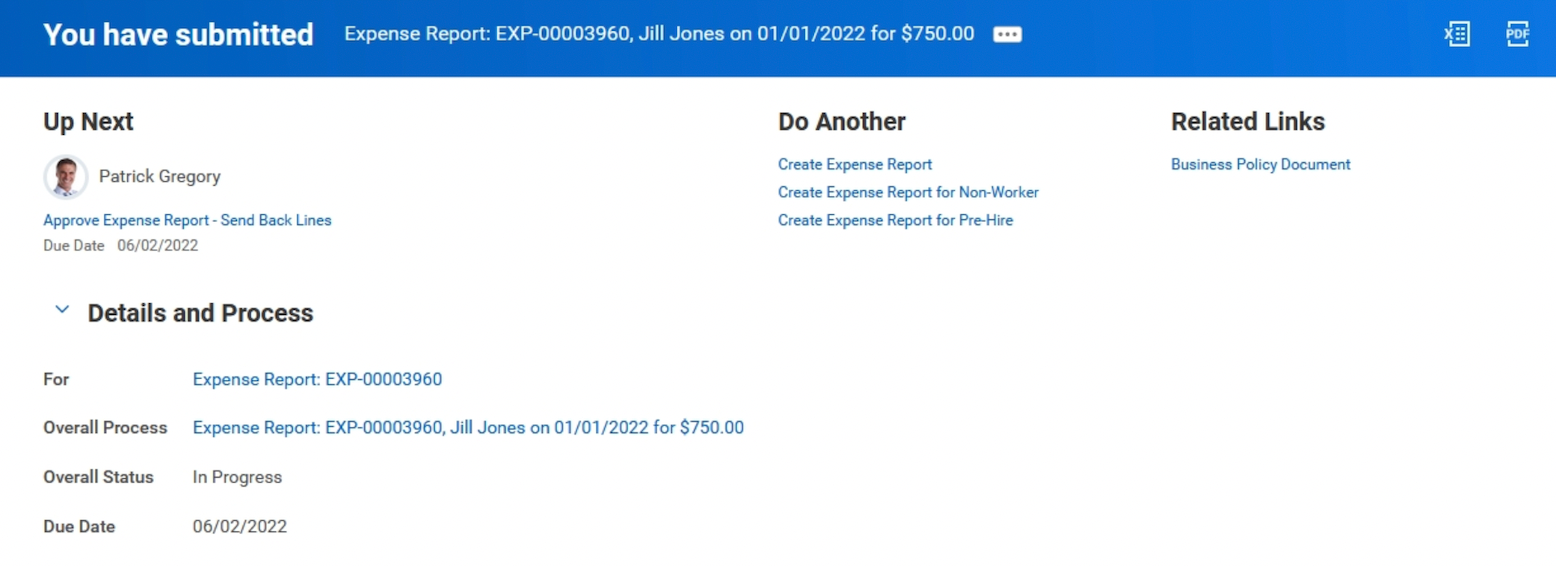
Note: You’ll still need to ensure your employees and other stakeholders have the correct security clearance to access the information in the reports. Sharing the report only means they’ll be able to access the report. If they’re not in the right report security group, they still won’t be able to access the actual data found within the report.
What is the Workday Report Writer Tool?
Workday Report Writer is a built-in Workday application that allows users to access real-time data and deliver standard reports that authorized users can customize and copy throughout the Workday environment.
The Workday Report Writer offers a formatted document that helps Workday users expand report functionality by using graphs and charts to offer support for day-to-day reporting activities and performance across business units.
The reports generated, delivered, and analyzed with the Workday Report Writer help users in any area of the software or organization understand how Workday organizes report output data and use Reporting-as-a-Service (RaaS) functionality and outbound integrations to access important data from the Workday Report Writer tool wherever and whenever it’s needed.
Key Capabilities of Workday Report Writer
- Report Column Modifications: Report Writer users can modify fields displayed in the report under the “Columns” tab by using +/- icons to add or remove rows, reorder rows using up and down arrows, selecting fields to display, and more.
- Prompt Filters: When editing a custom report, Workday customers can leverage Report Writer functionality to enable “Save Parameters” under the “Advanced” tab, enabling them to save and reuse these prompt filters every time you create custom report scenarios or run new reports.
- Standard Report Copies: On one hand, you can copy a report by taking related actions from a Standard Report and copying the related action, but, on the other, you can also use the “Copy Standard Report to Custom Report” task in Workday. (Note: Only reports generated with the Workday Report Writer tool are eligible for copying to a custom report)
- Report Tags: Report tags are used to categorize and find reports in the Workday system. When a user searches for a custom report tag name in Report Writer, all reports with associated data will be displayed. When new reports are needed, Workday users can create new report tags by selecting “Create Report Tag” from the “Report Tags” field.
How Can We Help?
Our senior-level Workday consultants know Workday reporting like nobody’s business and are here to help you move beyond the out-of-the-box solutions with custom reports.
Whether you need help running Business Process Tracker reports, an extra hand leveraging a detailed compensation summary to improve the quality of work, or additional support conducting Workday Report Writer training across departments, our Workday team is here to help.
Check out this example consultant profile to better understand what it’s like to partner with client-side, third-party Workday consultants like the ones at Surety Systems…
Surety Workday Reporting Consultant
- 8+ years of overall Workday experience, all 8 years engrossed in Reporting as well
- Extensive experience building Workday custom reports and utilizing Advanced Reporting in PATT work streams
- Designed and delivered custom composite reports and calculated field development
- Experience coming in mid-implementation and building out necessary reports
- Technical and functional oversight for the global Workday HCM system, including Security, Payroll, Benefits, Expenses, HR, and Finance
Contact Us
Interested in learning more about our Workday reporting consultants or how our team can help resolve other reporting issues?
Contact us today to find out how we can help you.